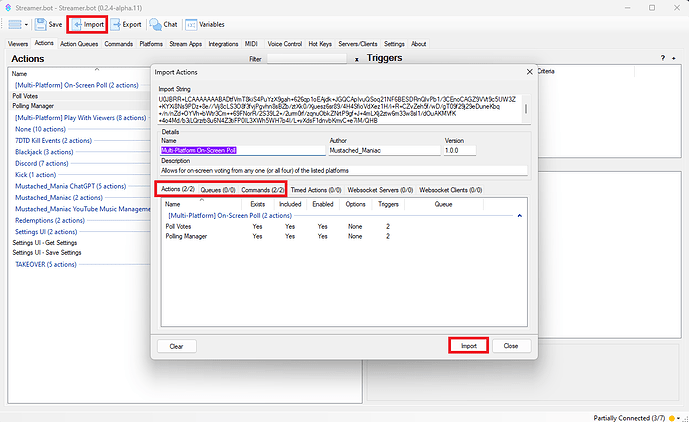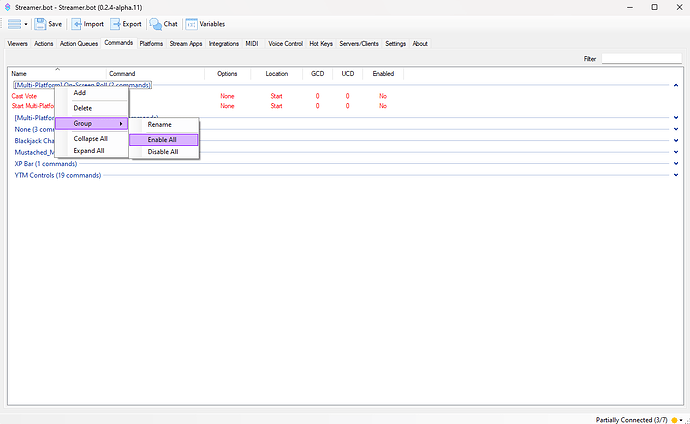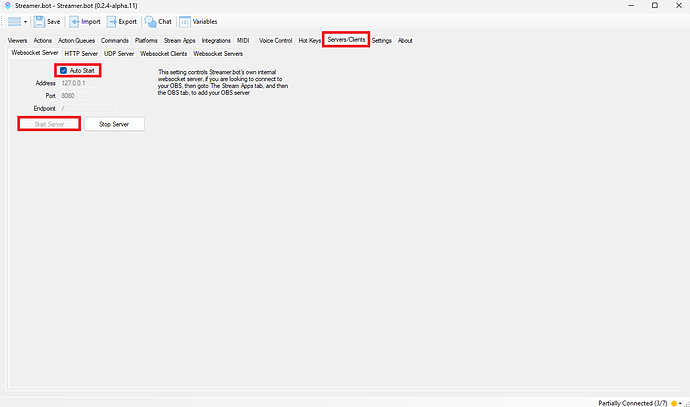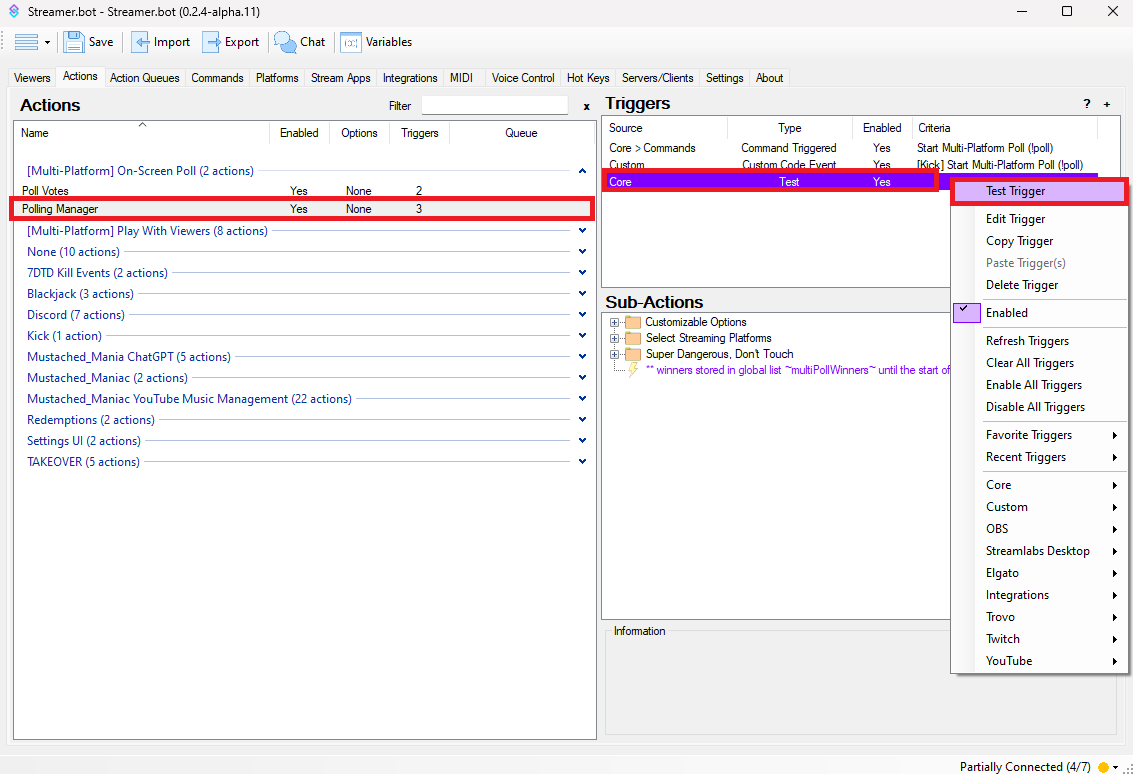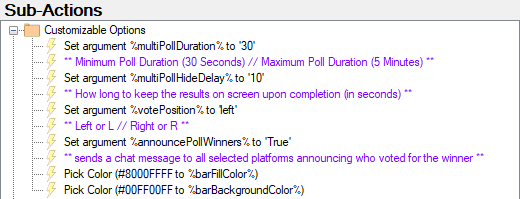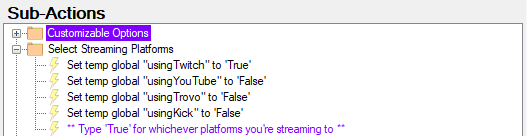Description
This extension does NOT tie into the Twitch polling system, it is 100% self-contained and only requires commands to be triggered. This extension will work whether you stream to any of the single listed platforms, or any combination of all four!!
Perfect for on-the-fly voting and/or if you vote on the same thing regularly, this also offers the option to save and load polls with 1 command!
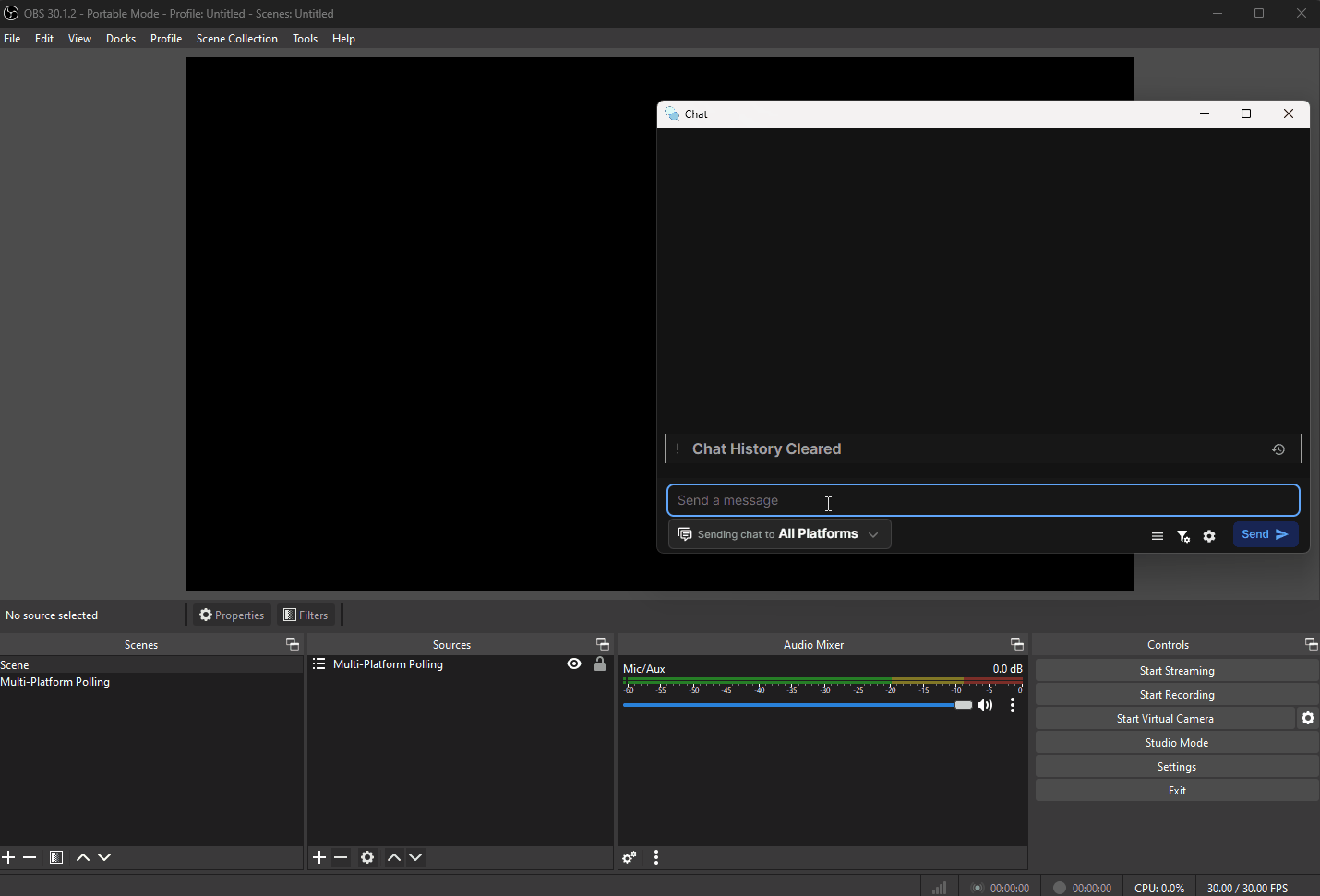
Kick integration assumes you are already using the Kick.bot extension created by @sehelitar. I am NOT a contributor to that project, simply added support for it here to expand the functionality of the ‘Play with Viewers’ queue.
Import Code
Mustached_Maniac On-Screen Voting [MP].sb (20.4 KB)
Installation
In Streamer.bot click the
Importbutton in the top menu. Drag the downloaded .sb file into theImport Stringfield and clickImport. You will see 2Actionsand 2Commands
Once imported, head over to the
Commandstab and Right-Click on the group named [Multi-Platform] On-Screen Poll toEnable Allcommands
For the last step in Streamer.bot, go to the
Servers/Clientstab and ensure theAuto Startbox is checked, and if it’s not already running, pressStart Server
SPECIAL NOTE: You’ll notice duplicate triggers for every action. If you don’t use Kick and do not have the Kick.bot extension installed, those triggers do not apply to you and will not affect how the extension works. (Feel free to delete them, or just leave them alone)
OBS Set-Up
Select the
Polling ManagerAction, Right-Click on theTestTrigger, and selectTest Trigger
This trigger will build the OBS Scene and Source for you, giving a confirmation via chat message upon completion, like the GIF below.
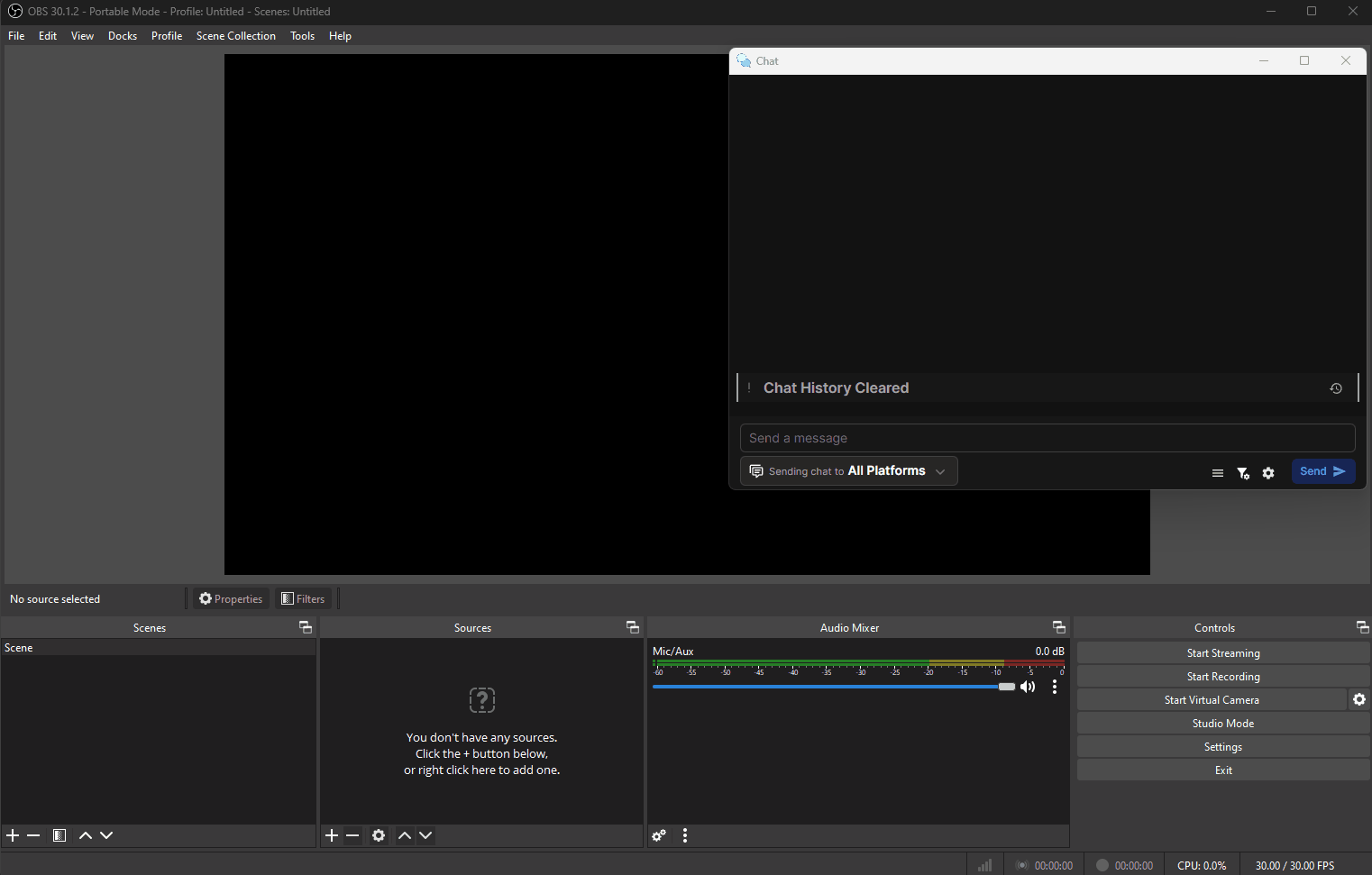
The next thing you will want to do is “nest” this scene anywhere that you want to see your On-Screen Poll. Do NOT rename the Scene or Source, otherwise it will make another one the next time you run the
!pollcommand. To nest theScene, click on an already createdScenethat you have in OBS, then go to theSourcesand press the+to add a new source. SelectScenefrom the context menu and then click theMulti-Platform Pollingscene.
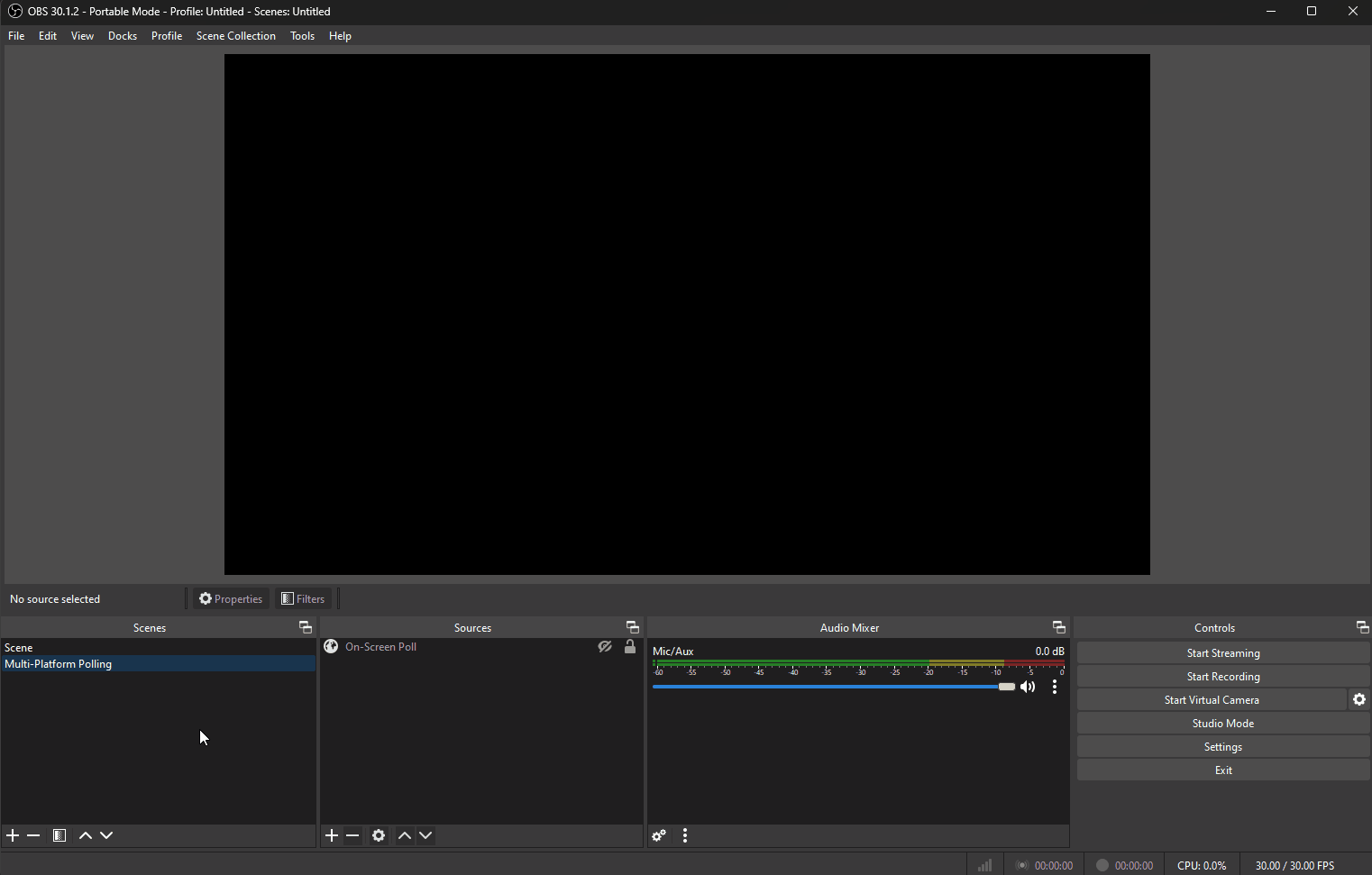
Running Your First Poll
The
Polling ManagerAction has 2 folders that can be used to customize the poll in various ways. Click on the+sign to the left of the Group Name to expand the folder and see the editable arguments.
Customizable Options:
%multiPollDuration%will set the length of the poll. It has hard-coded minimum and maximum values, meaning if you put anything over/under that amount, it WILL default to those values
%multiPollHideDelay%sets the duration (in seconds) that the poll will remain on screen UPON COMPLETION to show the results.
%votePosition%determines which side of the screen the overlay will show on, accepts Left , Right, and L or R.
%announcePollWinners%will enable (if set to ‘True’) or disable (if set to ‘False’) a chat message at the end of the poll that reads: “Users who voted for the winning option (option text): user1[user1Platform], user2[user2Platform], etc”.
%barFillColor%utilizes the Streamer.bot color picker to select what color fills the bar in on each vote cast.
%barBackgroundColor%utilizes the Streamer.bot color picker to select the “background” or “empty” bar color for all of the options.
Select Streaming Platforms:
IMPORTANT: Set each platform to ‘True’ that you will be LIVE streaming to only. If you are streaming to multiple platforms simultaneously, set all applicable platforms to ‘True’ and leave the others ‘False’.
Commands
For Broadcaster/Moderators:
| Command | Description |
|---|---|
| !poll [option1] // [option2] // [option3] | Dynamic, can be any number of options. |
| !poll save [name] | Stores the options for the currently active poll to be recalled later. (Requires active poll) |
| !poll load [name] | Recalls a previously stored poll and runs it immediately. (Cannot be used if there is an active poll) |
| !poll remove [name] | Removes a saved poll from the stored list. |
| !poll list | Lists the name(s) of all currently saved polls in a chat message. |
For Viewers:
| Command | Description |
|---|---|
| !vote [#] | Votes for the corresponding option number. (Viewers can only cast one vote per poll) |