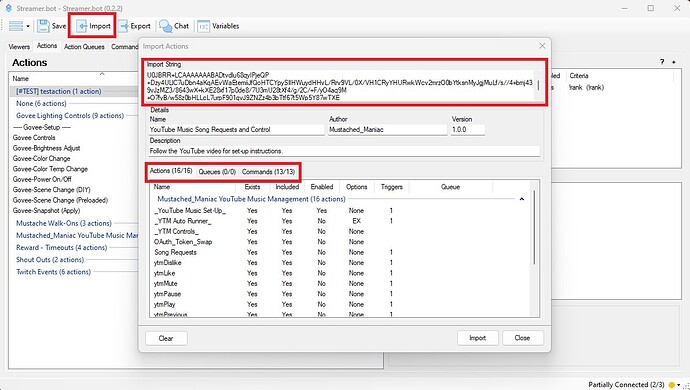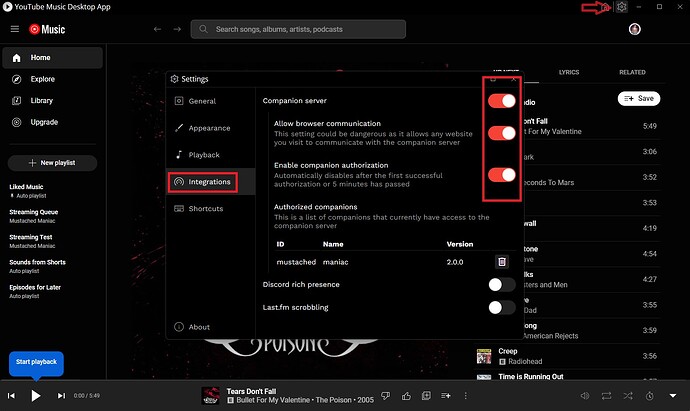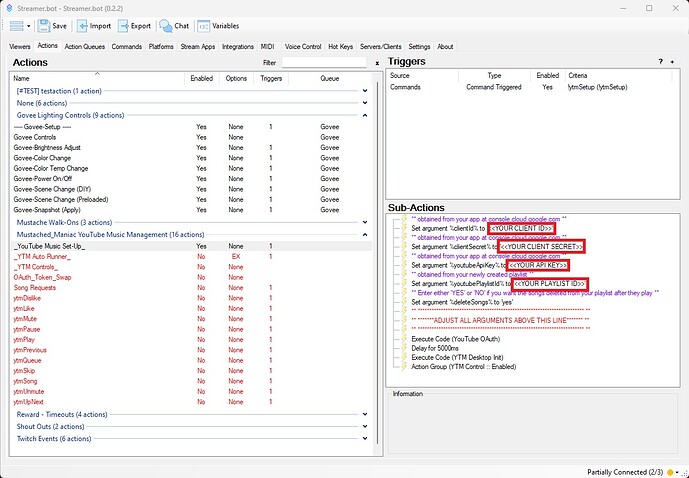Description
Allow viewers to add song requests to YouTube music via either command, or channel point redeem.
Video Tutorial
Required Downloads
Import Code
Mustached_Maniac YouTube Music Requests and Controls.sb (33.7 KB)
Setting it Up
-
Sign Into YTM Desktop App
-
Create a New Project at console.cloud.google.com.
- Enable APIs and Services
- Create Credentials
-
Under OAUTH CLIENT
- Create a Web Application
- Redirect URIs:
http://127.0.0.1:1444
http://localhost:1444 -
Create Credentials and Copy down the following:
- API Key
- Client ID
- Client Secret
-
Go to YouTube Music
- Create a new playlist, I recommend you make it ‘Private’
- Copy the Playlist ID after you create it
-
Import Code into Streamer.bot by dragging the downloaded file into the
Import Stringbox, as depicted.
You will get 22 ACTIONS, 19 COMMANDS, and 1 TIMED ACTION
- Ensure you click on the
CommandsTab and Enable them after import!
- Open the YTM Desktop App and click the
 Icon in the Top Right corner
Icon in the Top Right corner
- Then press
Integrations - Press the button to Enable
Companion Server - Press the button to
Enable Browser Communication - Press the button to
Enable Companion Authorization
- Then press
How to Initialize
-
Go back to streamer.bot and paste the following in their respective argument:
- Client ID
- Client Secret
- API Key
- Playlist ID
- Once updated, ensure you click
Saveat the top of Streamer.bot, open up your chat, and type the command!ytmSetup
During this process, you’ll get a pop-up window in your web browser warning you that the application is unverified, click continue anyways and authorize the app. Once you see the screen with my face on it-close out of your browser. Additionally, YTM Desktop App will give a pop-up with an authorization code, you DON’T need to copy that one either-just close out the window.
You will have to go into the Execute Code Sub-Actions for YouTube Music Set-Up, YTM Auto Runner, YTM Controls, and OAuth_Token_Swap and press the Find Refs button and then Press Compile. Ensure you get a ‘Compiled Successfully’ message in each one before continuing. See example below
SPECIAL NOTE: The items that add to the playlist will be played automatically, as long as that playlist is playing. If it switches over to auto-generating music and you get another request, you’ll manually have to click on your playlist again in the app!
Setting up the Auto Runner
The Auto Runner is what checks for the currently playing song and updates the song information since most of the media on YouTube Music doesn’t come with that information. It saves them as global variables under ytmAlbumArt, ytmAlbumName, ytmArtist, and ytmSong.
- On the YTM Auto Runner Action, Right-Click on the trigger and enable it
- Go to the
SettingsTab and then clickTimed Actionsand Right-Click toEnableYTM Auto Runner
Available Controls
| Command | Controllable Feature | Description |
|---|---|---|
| !ytmDislike | Dislike | Dislikes the currently playing song. |
| !ytmLike | Like | Likes the currently playing song. |
| !ytmMute | Mute | Mutes the YTM Player, but doesn’t pause. |
| !ytmUnmute | Unmute | Unmutes the YTM Player. |
| !ytmPause | Pause | Pauses the YTM Player. |
| !ytmPlay | Play | Resumes playing the YTM Player. |
| !ytmPrevious | Previous | Restarts the currently playing song. |
| !ytmSkip | Skip | Skips the currently playing song. |
| !ytmQueue | Queue | Lists all the songs on the current playlist. |
| !ytmUpNext | Up Next | Lists number of songs in queue and next up. |
| !ytmSong | Song | Displays current song’s Title and Artist. |