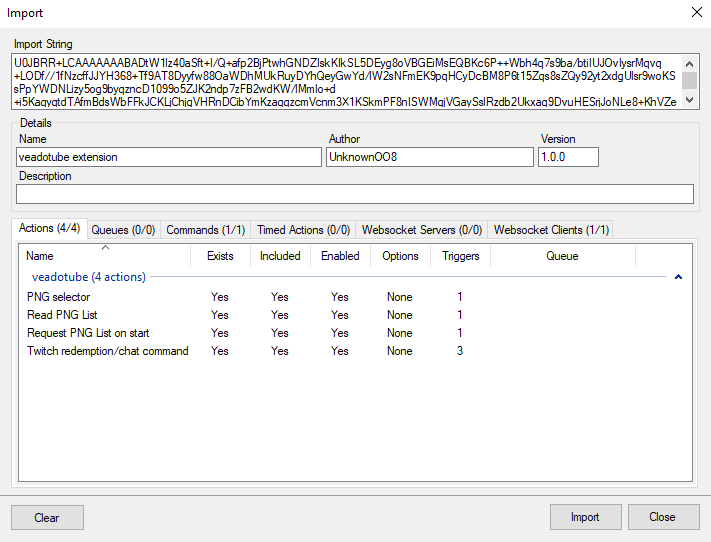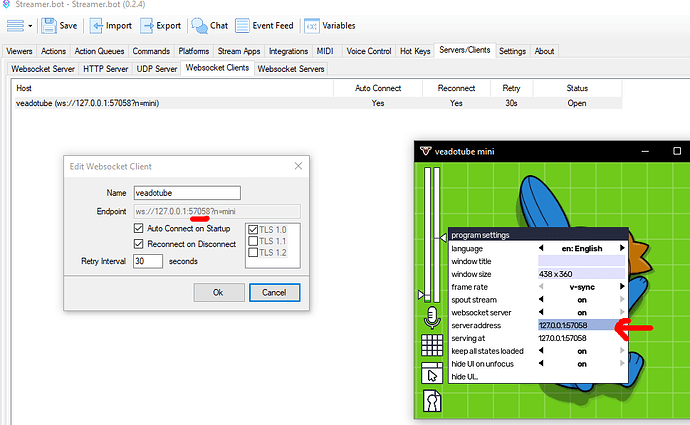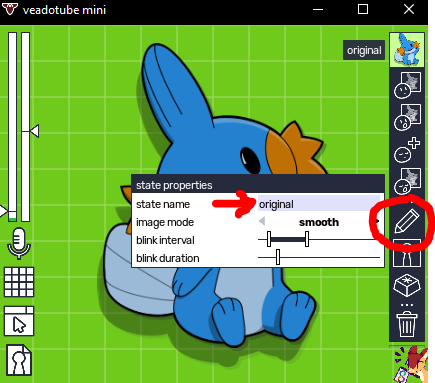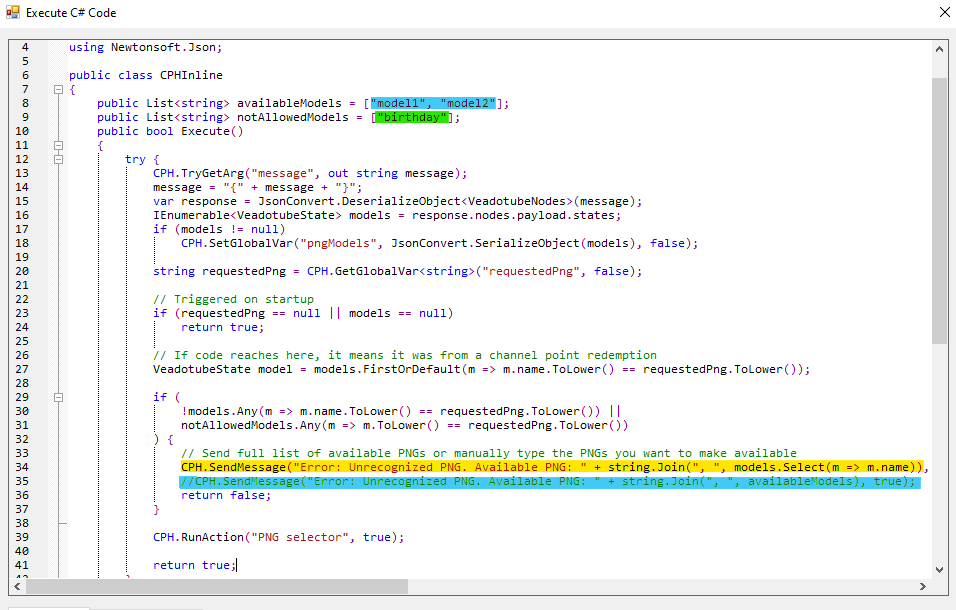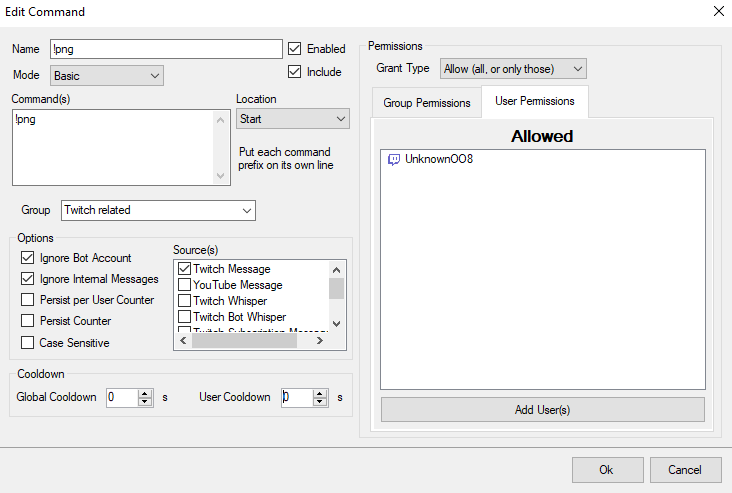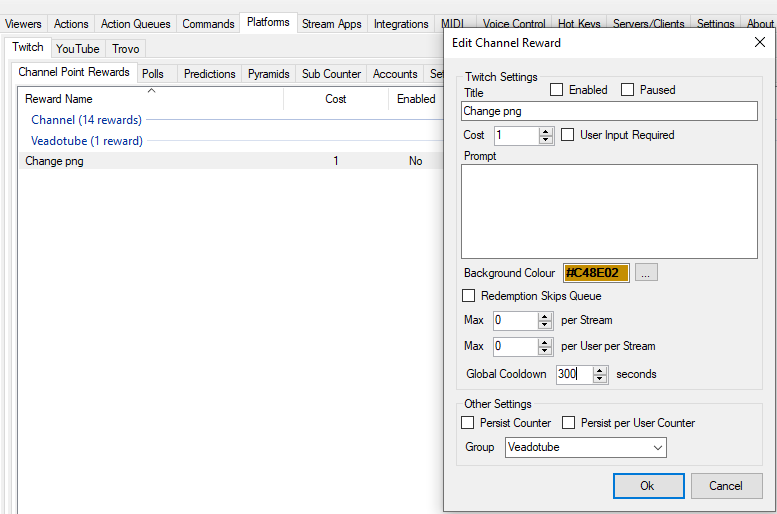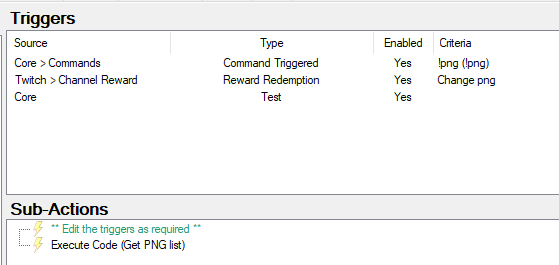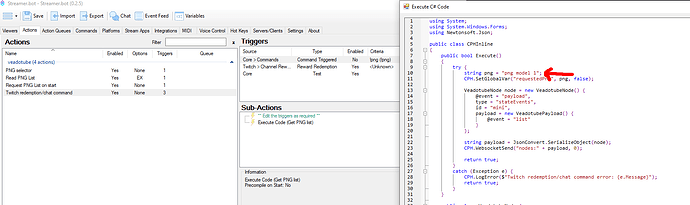Description
This is an extension used in conjunction with veadotube mini (v2.0a) and Twitch. It retrieves the models in veadotube after it connects via the websocket introduced in v2.0 of the application.
Available methods to trigger a PNG change are:
- Manually triggering an action in streamer.bot
- Using a chat command in twitch
- Redeeming a channel reward in twitch
I believe it should work on v2.0 of veadotube as well but there were a lot of improvements in v2.0a from v2.0 so I don’t think anyone should be using v2.0 at the moment
Import File
Veadotube extension.sb (5.5 KB)
Installation
- In Streamerbot select the Import button from the top menu.
- Drag and drop the file or copy the text from the file and paste all the text into the Import String field.
Configuration
Webserver client & veadotube
Under Servers/Clients > Websocket Clients, change the port number to the one that appears in veadotube. Since the value in server address does not exist by default, insert the value 127.0.0.1:57058 there. You can pick a different port than 57078, just make sure to change it in streamer.bot as well (underlined in red, here editing is disabled because streamer.bot is connected to the websocket client). You can use the address under serving at but do note that this is randomly generated each time you start veadotube, so you will have to reconfigure the address in streamer.bot every time.
To make your PNGs easier to manage, ensure you gave all of them names (preferably those you can remember so that if you are using chat commands or twitch redeems with inputs, people and yourself can do it with ease). You can set the name of the PNG by clicking on the PNG icon on the right, clicking on the pencil icon and editing the value in state name:
Actions
If you have many PNGs and among them you happen to have some PNGs you don’t want people to be able to change to (if you have a special birthday PNG, you usually wouldn’t want to allow people to change your PNG to that one any time, right? Usually it would not matter if you never share the PNG name, but someone could still guess the name of the PNG --if you don’t insert a name, veadotube assigns generic names, which means your PNG becomes guessable), you will want to edit the Read PNG list code:
- add only the available model names (top blue highlighted part)
- uncomment the lower blue highlighted part (remove the
//at the start of the line) - Comment the line highlighted in yellow (add
//at the start of the line) - Edit the list of models that are not allowed (green highlighted part)
Commands/Redeems
Configure the command (under Command tab) as appropriate (in the sb file you download, the Twitch command should be named !png under the category Twitch related). I assume that you already know how to do that. It is advisable to restrict the chat command to people you trust or allowing it to work only for yourself. For this command, I would usually go with only myself allowed. The usage of this command for example would be !png model1 where model1 is the name of one of your PNG models in veadotube. Since I’m the only one who can use the command, I did not set any cooldowns. If you make it so anyone can use the command, consider adding cooldowns.
Similarly, you might want to use adequate cooldowns for your Twitch channel point redemption (you will have to create this one, it doesn’t get exported with the actions)
Twitch redeems - flexible redeem (viewer inputs the PNG name on twitch)
In the same vein, disable the triggers for the action Twitch redemption/chat command appropriately as I have all three triggers active by default:
Leave everything as is if you want a single redeem with user input to change the PNG a user requests for.
Twitch redeems - one redeem for each PNG
For a redeem where you have a lot of PNGs and prompt the user to insert a PNG, you will have to duplicate the “Twitch redemption/chat command” for each PNG and edit each code subaction with the PNG name:
There is a minor code edit to do that, but I’m providing the full pack of actions and subactions for convenience:
Veadotube extension for one PNG per redeem.sb (5.6 KB)
Twitch redeems - one redeem toggles between two PNGs
For a redeem that toggles between two specific PNGs, the code needs to be a bit different, and since I cannot find out how to fetch the current PNG on veadotube (if someone knows how, please let me know), I’m making the assumption that the first PNG in veadotube is always the default selected model. The updated code is as follows:
Veadotube extension for toggle redeems.sb (5.3 KB)
Contributors
I would not have been able to create this extension if not for vj4 (vj4sothername on twitch) who did the most of the foundations of the extension.
Other notes
I am not using the full functionality of veadotube’s websocket client and will probably revisit it at a later time, but if you are interested to delving deeper, you can always check out the documentation on veadotube’s website (I cannot use more links so unfortunately I cannot link it). Otherwise, you can find me usually on discord and twitch, links should be in my profile.
Changelog
- 2024-Sep-02 - v1.0 Initial extension
- 2024-Nov-23 - Added twitch redeem versions for redeems to toggle between two PNGs and for redeems where each redeem will change to a specific PNG.
- 2024-Nov-27 - Bug fix for toggle PNG version after 0.2.6 update (v1,1 for that version only).