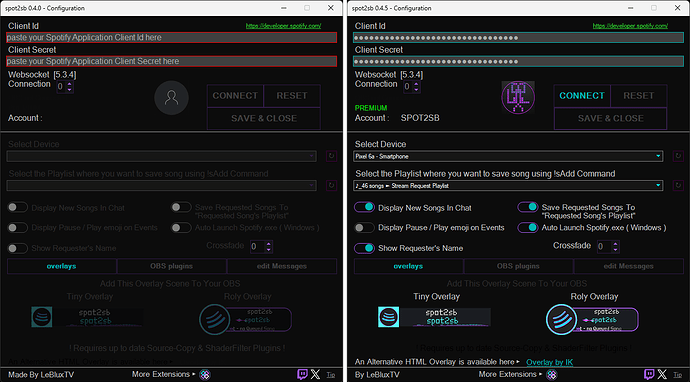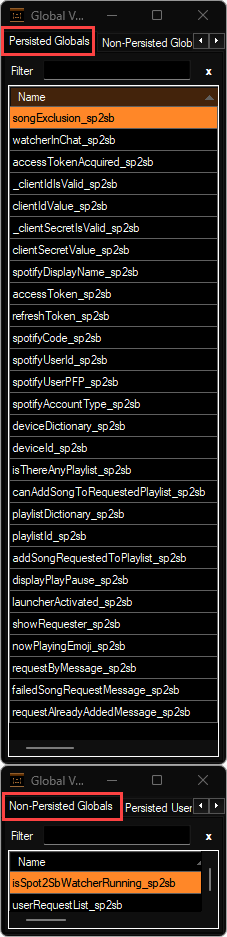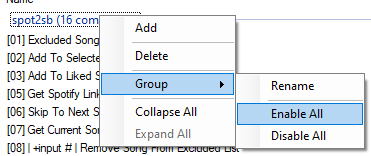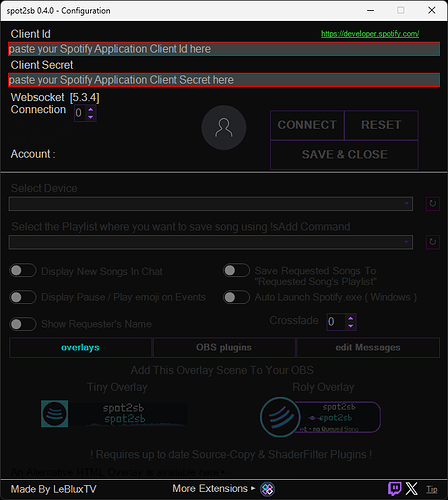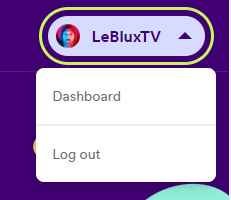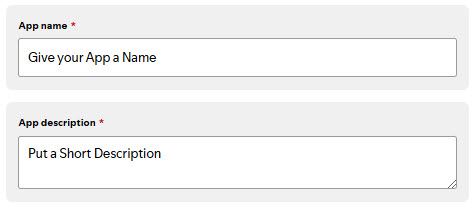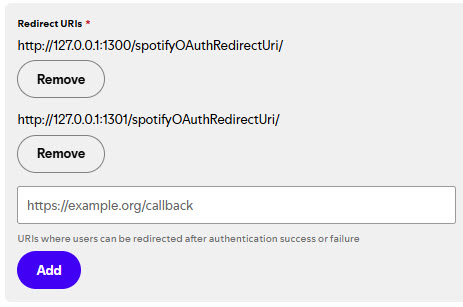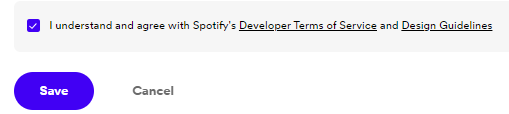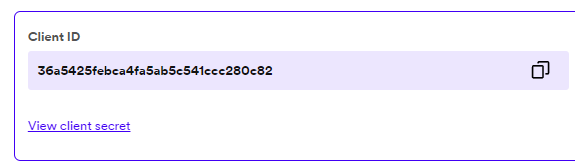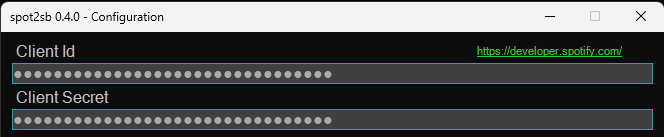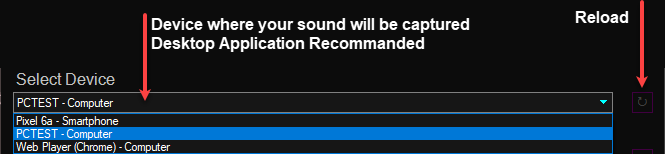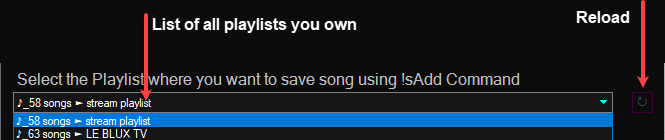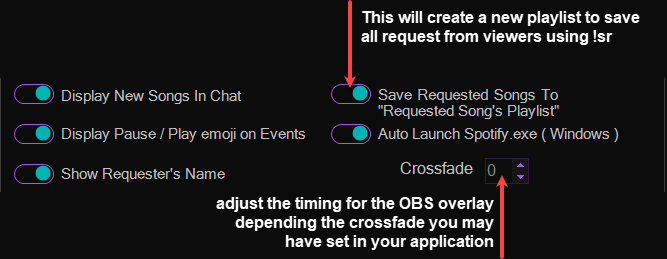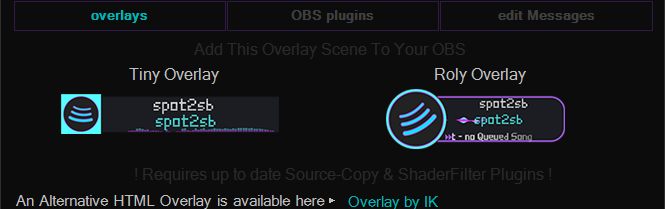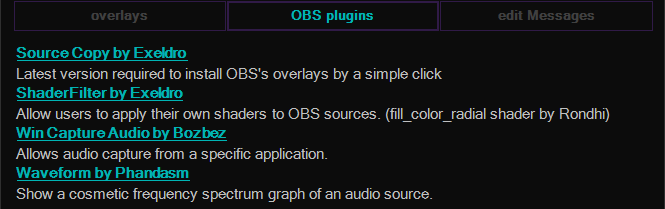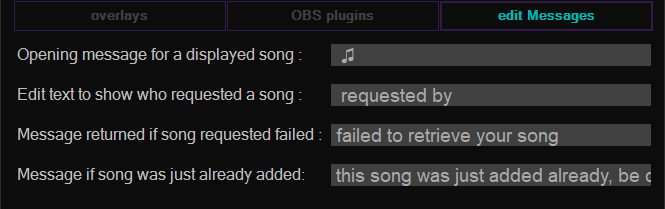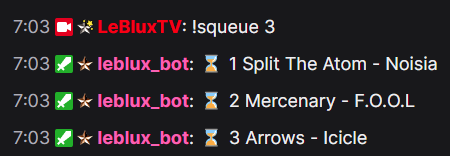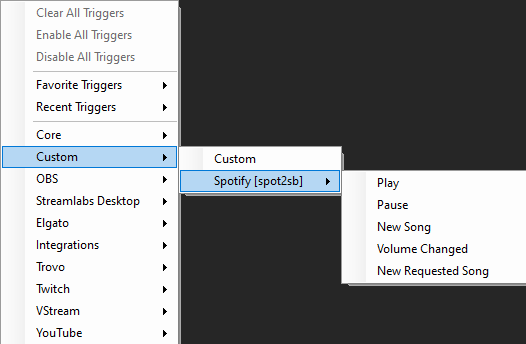Description
A Spotify integration for Streamer.Bot
WILL BE DEPRECATED FOR STREAMER.BOT 1.0.0
OBS WS v5.x
ChangeLog (v0.4)
[Quality Of Life]
- Introducing User Interface for the Configuration.
- Option: Automatically start spotify desktop if not started yet.
- Custom Triggers for a bunch events. ( Play / Pause / New Song / Volume Changed / New Request )
[Improvement]
- Song request now accept spotify links.
- Song request now display who reqested the song if showing it in chat.
- Command to save current song to a Selected Playlist ( !sAdd )
- Ability to save requested songs to a dedicated playlist
- Command to requeue the current Song ( !sReplay )
[Optimization]
- Complete rework for API call methods ( httpWebRequest → httpClient ).
- Don’t use any CPH.SetGlobalVar methods in the watcher
[OBS overlay]
- No more streamFX
Import File
SPOT_TO_SB_0.4.17.sb (172.4 KB)
If you already have a previous version or any other spotify extension, remove all Actions and Commands before importing to avoid conflicts, or reaching API limits.
First Run : installation
Instruction (click to expand)
In order to get full functionality like song request [command !sr ] to add song to song queue , you MUST be premium spotify user. it’s not only because not being premium will cast ads too, but it’s also spotify API limitation.
Open your desktop application during the process so it will be recognized by Streamer.bot on the first connection.
-
streamer.bot import code : click on import , then drag and drop spot2sb.sb file to the import string field.

-
go to Commands tab, right click on the
spot2sbgroup name, on Group, go to Enable All
-
you can now use !spotifyConnect command to configure everything.
-
In order to makes it working, you need to create a “spotify application”. This will give you the Client Id and Client Secret needed to interact with your account.
-
Click on the link on Top Right Corner

-
You may need to connect with your spotify account with the
Log inbutton on top right of the page
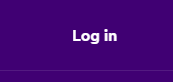
-
Then after being logged, you can go back to that button to jump into your dashboard.
-
if you have never made any application yet , you will need to create one from the
Create Appbutton
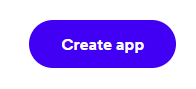
-
you will need to give a name and a short description
-
then paste
http://127.0.0.1:1300/spotifyOAuthRedirectUri/
[ if you used the link from the U.I. that link is already copied in your clipboard ]
to the redirect uri field click theaddbutton
paste again and modify the port number to 1301 on the second redirect uri link so it will looks like this http://127.0.0.1:1301/spotifyOAuthRedirectUri/ , click add.
now it should looks like this :
the second uri is to prevent any port conflict wiith existing app using that port. -
don’t forget to tick the terms agreement and press save
-
you will then get into your dashboard of that application. click on the
settingsbutton.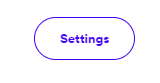
-
there, just copy your clientId by clicking


-
then right click on the U.I. in the clientId field , it will directly copy it.
-
to get your clientSecret click on View client secret
-
copy it the same way using


-
then right click on the U.I. in the clientSecret field , to copy it.
-
you can now use the
ConnectButton
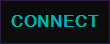
Configuration
(click to expand)
Select Device
Select Playlist
Toggle Buttons & Crossfade
OBS Overlays
Make sure to be connected to OBS, and having most recent OBS plugins required.
OBS Plugins
Links to download plugins needed.
Edit Messages
Change most common messages to fit your langage.
Available Commands
(click to expand)
| Command | Parameters | Permission | Purpose |
|---|---|---|---|
!spotifyConnect |
moderator | First Command to Enable and run to start the U.I. | |
!sPlay |
moderator | play / resume | |
!sPause |
moderator | Pause the song [ won’t stop the progress bar from the actual method used ] | |
!sNext |
moderator | Next Song in Queue | |
!sPrev |
moderator | Previous Song | |
!sQueue |
optional number up to 10 queued elements | all | Display in chat the next song that will be played right after the current one. |
!sr |
songName + artistName OR spotify Link | all | Will add the result to the queue. |
!sLike |
moderator | To Save a song to your Liked songs. | |
!sLink |
all | Let your viewers get the spotify Links. | |
!sNow |
all | Will post to chat the currently playing song ( useful if you choose to not display the song on song change and/or not displaying the overlay ) | |
!sReplay |
moderator | Add the currently playing song to the queue | |
!songOut |
moderator | Will exclude the ability to add the currently playing song from song request | |
!excludedSongs |
moderator | Will display every songs added to the banned song list. e.g. : 1 songs excluded 0 songName artistName | |
!songBack |
number corresponding to excludedSongs number | moderator | by the number returned by one of the responses from !excludedSongs |
!sVol |
Number between 0 and 100 | moderator | change the volume of the player in percentage |
!sAdd |
moderator | Add currently playing song to selected playlist in the U.I. |
example :
Custom Triggers
(click to expand)
| Trigger Name | Variables | Type | info |
|---|---|---|---|
| Play | %songState% | string | “playing” |
| Pause | %songState% | string | “paused” |
| New Song | %songName% | string | |
| %artistName% | string | ||
| %albumArt% | string | url | |
| %songDuration% | int | millisec | |
| %songLink% | string | url | |
| Volume Changed | %volumeLevel% | int | between 0 & 100 |
| New Requested Song | %requestedSong% | string | |
| %requestedArtist% | string | ||
| %requesterName% | string | ||
| %requestedAlbumArt% | string | url | |
| %requestedSongLink% | string | url |
OBS Overlay’s Requirements
(click to expand)
- If you only use it to display new songs in chat, or only use html overlay, you don't need any OBS plugins. - If you want to use the song request function, you need a premium account.plugins needed : ( OBS Overlay only )
| Plug-in Name | Aditionnal Informations | Link |
|---|---|---|
Source Copy |
Importation of scenes, sources and filter | Source Copy | OBS Forums |
Win Capture Audio |
[ACS] Audio Capture Check the properties for [ACS] Audio Capture and set it to be listening to your active spotify.exe window. |
win-capture-audio | OBS Forums |
WaveForm |
Waveform Visualizer Check properties of this source to make sure it listen to the Audio Capture source. |
Waveform | OBS Forums |
ShaderFilter |
used for the Progress Bar | obs-shaderfilter | OBS Forums |
Q & A
- Can I use Amuse overlay with that extension ?
Yes, but you must be using a separated app.
Contributors
- ConfuzzedCat Who first initiate that project
- HappyPlotter Who pointed me in the right direction
- Exeldro Who Kindly added the Vendor Event for Source Copy
- IK For the websocket overlay
- Rondhi For the Radial Fill Shader
- Pwnyy For his many valuable advices
- Thx for all testers too. TerrierDarts | Jesus_Pals | Tawmae | Lyfesaver74