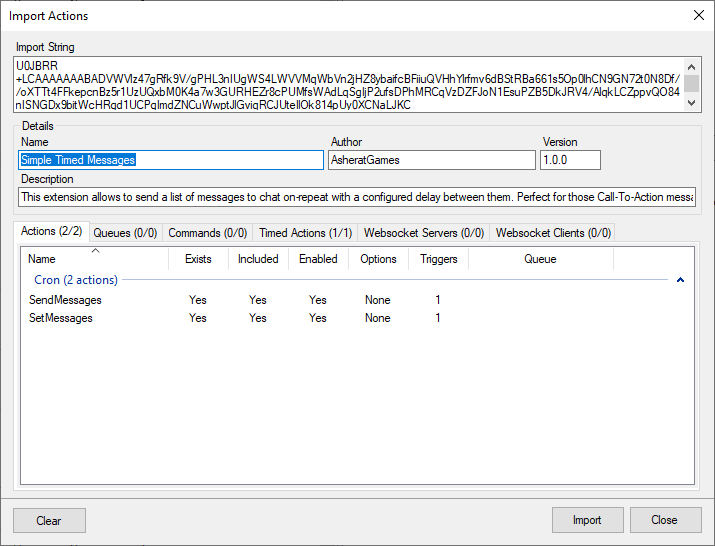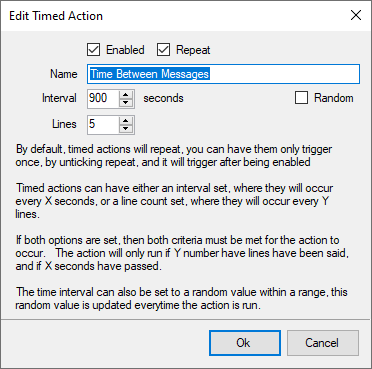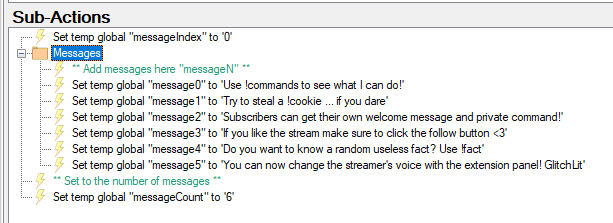Description
This extension allows to send a list of messages to chat on-repeat with a configured delay between them. Perfect for those Call-To-Action messages.
Import Code
- SimpleTimedMessages.sb (2.9 KB)
Installation
In Streamer.bot click the Import button in the top menu. Drag the .sb file into the Import String field.
Configuration
TimedAction Time Between Messages configuration
- Enable the timed action “Time Between Messages”
- Set the timer to your desired time and lines.
Action SetMessages Configurations
- Add messages in the “Messages” folders using the following syntax for names:
“messageN” where N is the message number. - Set the “messageCount” variable to the total number of messages in the “Messages” folder.
“messageCount” must be set to exactly the number of messages inside the “Messages” folder
Action SendMessages Configurations
There are different ways to send the timed messages and that can be configured in the SendMessages C# script.
Line 9 of the script can be one or multiple of these options:
CPH.SendMessage(message, true) # It will send a normal message to Twitch
CPH.TwitchAnnounce(message, true) # It will announce a message in Twitch
CPH.SendYouTubeMessage(message, true) # It will send a message to Youtube
The second parameter specifies if the message should be sent by the bot (true) or by the broadcaster (false)