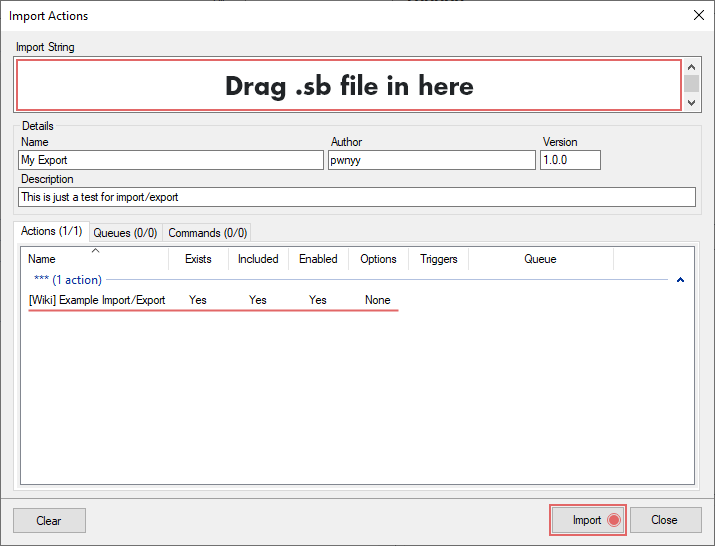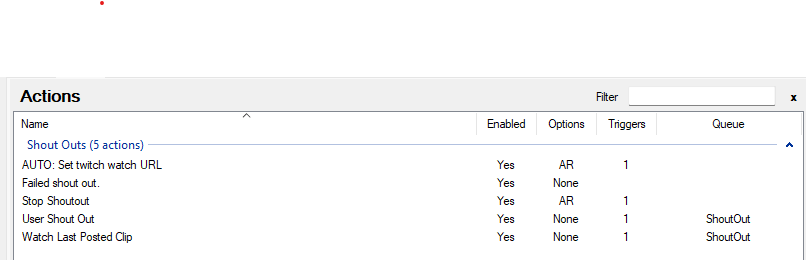Description
Enables shoutouts and watching of posted Twitch Clips.
Import File
- shoutout.sakurascripts.sb (11.0 KB)
The source can be found on github .com/sakuraspartner/SakuraScripts too.
If you would like to use this for your own channel, please consider following on twitch at Twitch and perhaps even making a test shoutout to !so SakuraGore !
Installation
In Streamer.bot click the Import button in the top menu. Drag the .sb file into the Import String field.
Configuration
OBS Configuration
Add the relevant OBS scene and sources to your OBS.
The scene that is defined in the actions is ShoutOuts. It is important to make sure that you add this scene and the sources defined below. You can then add this ShoutOuts scene to your normal scenes. That way you can have your shout outs in any scene you would normally be using. Of course, you can name it something else, you will just need to update the actions.
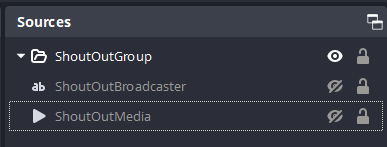
You can set the names however you like, just be sure to change them in the actions! One of the sources displays text (which will be the name of the streamer), so ensuring contrast against the media is good. The other is a media source, this will be difficult to position correctly immediately. I found the best way to deal with this, is to run a shoutout. This will make the media source take the necessary size. You can then position and resize it easily.
Streamer Bot Configuration
Change the actions global variables to suit your OBS configuration. The script will log a fair amount to your streamer bot logs, so you can see what steps the script is making.
Commands
| Command | Description |
|---|---|
| !so StreamerName | Gets a clip for the last X days for the Streamer and delivers it to the Media Source. |
| !stop | Stops any playing clip. |
| !watch | Will play the last Twitch clip that was posted into the chat. |
Additionally, all chat messages are checked for a twitch clip URL. If that happens, it is placed into the twitch watch URL variable for !watch.
The stop command only stops you from seeing it. The code is still running a timer in the background. This means that the queue will not empty until the clip duration has completely finished. This can result in a delay until the next clip is started.
Contributors
- The reason I made the extension
- vrflad — Original code and concept, see here.
Testing Phase Log
Version 1
- Added the code
Version 1.0.1
- Fixed the watch clips for larger streamers - It was getting all clips for the user, which was bad. It will now specifically get a single clip by slug. Thank you to pwnyy for the snippet in their own code that does the job.