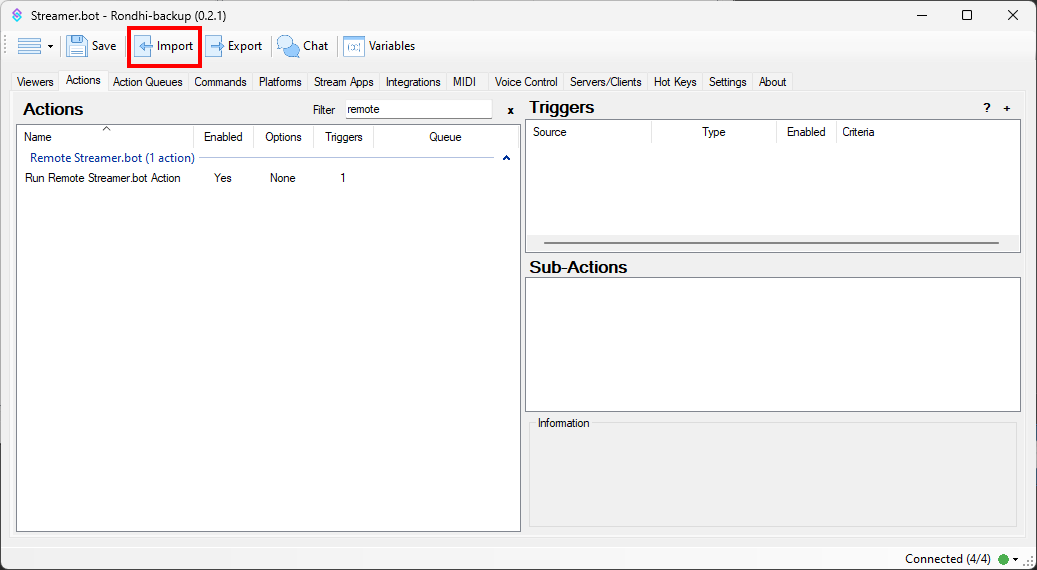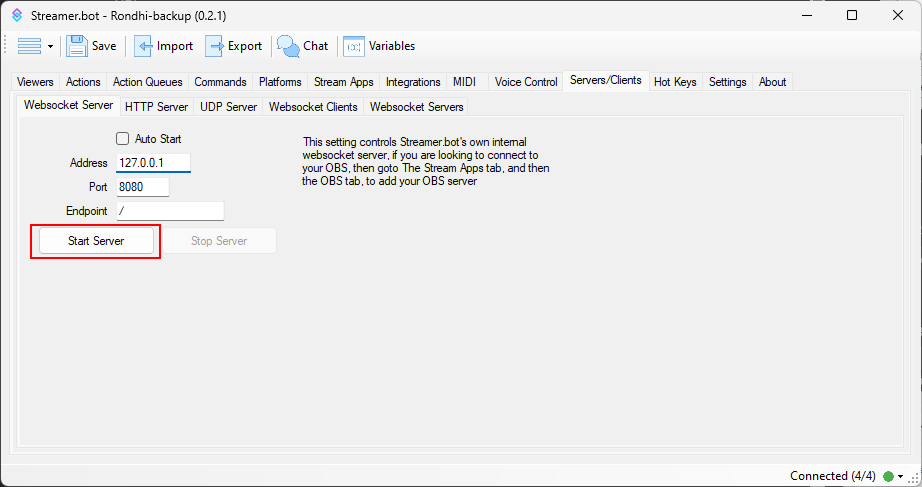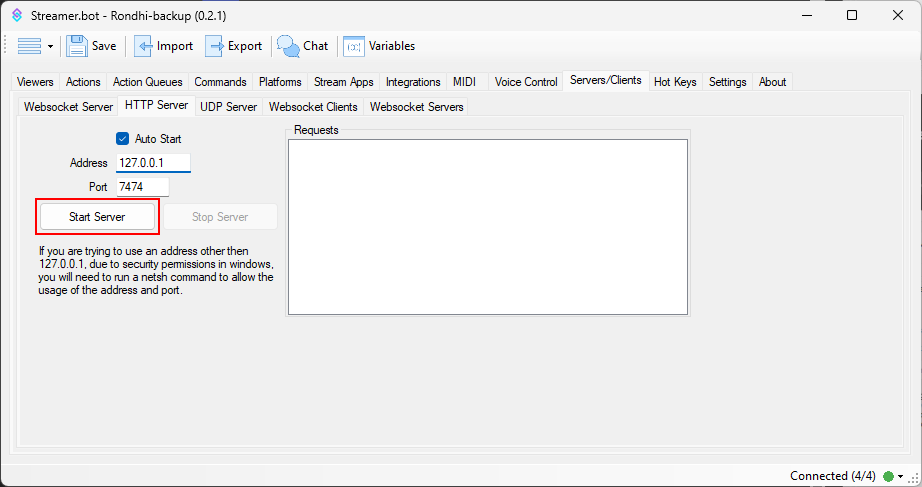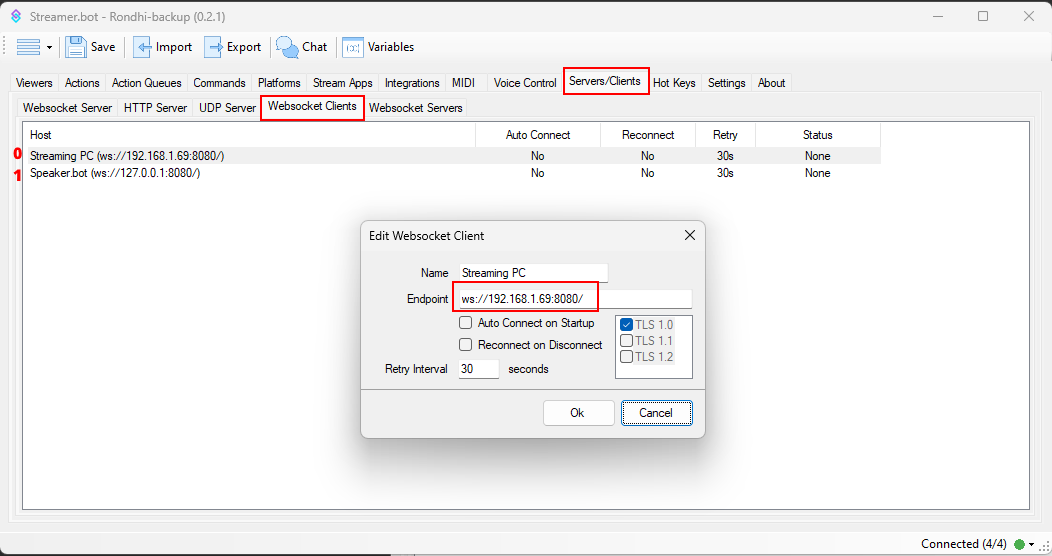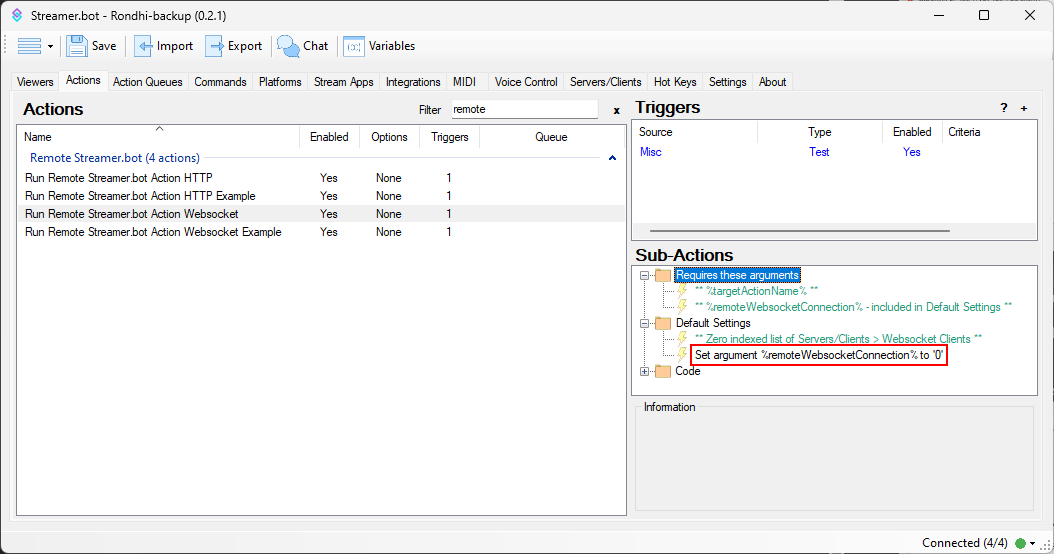Description
For dual PC streaming setups, use this action to remotely run an action on your streaming PC running Streamer.bot within the local network via its Websocket or HTTP server
Import Code
runRemoteStreamerBotAction_v0.2.3-1.sb (10.6 KB)
Installation
On your main PC
-
Download the .sb import code
-
In Streamer.bot, open the Import Dialog
-
Open the folder where you saved the import code and drag and drop the .sb file into the
Import Stringbox
-
Click
Import
Configuration
On your Streaming PC
Choose either to run actions from the Websocket Server or the HTTP server
Websocket Server
Go to the tab Servers/clients > Websocket Server (it’s the first tab in Server/Clients, not the last one) and click Start Server. If you prefer, you can enable Auto Start so that it automatically starts when Streamer.bot opens
HTTP Server
Go to the tab Servers/Clients > HTTP Server and click Start Server. If you prefer, you can enable Auto Start so that it automatically starts when Streamer.bot opens
Some notes:
- You’ll need to find the local IPv4 address of your streaming PC by using something like
ipconfigin powershell or checkingControl Panel > Network and Sharing Center - In the following screenshots,
192.168.1.69will be used as an example IP
On the PC you wish to run the action from
If you’re using the Streaming PC’s Websocket Server
- Go to the tab
Servers/Clients > Websocket Clients - Right-click the white space under
Hostand clickAdd - Choose a name that helps identify that this client is connecting to your Streaming PC’s Streamer.bot Websocket Server
- Endpoint is whatever your Streaming PC’s IP address and port is in this format (remember to keep that final slash):
ws://192.168.1.69:8080/
- If you prefer, you can enable
Auto Connect on StartupandReconnect on Disconnect
- In the
Run Remote Streamer.bot Action HTTPaction, edit the Set Argument subactions for%remoteWebsocketConnection% - The Websocket Client list is zero-indexed, meaning that the first entry in the list has an ID of
0(see above screenshot) - The imported action is set to
0by default
If you’re using the Streaming PC’s HTTP Server
- In the
Run Remote Streamer.bot Action HTTP Exampleaction, edit the Set Argument subactions for%ipAddress%and%port%
Running the action
- Whether you choose Websocket or HTTP, feel free to trigger this action however you want
- You will need to set the argument
%targetAction%to run the target action on the remote PC - Any other arguments set will be passed on to the target action
- Methods such as the HTML Decks or Stream Deck will have ways to add arguments in
Example
- Included with the import code are some example actions for running via Websocket or HTTP server
- The subactions of the example action are:
- Set Argument subaction to set
%targetAction%to the name of the remote action you wish to run - Run Action subaction to run
Run Remote Streamer.bot Action
- Set Argument subaction to set