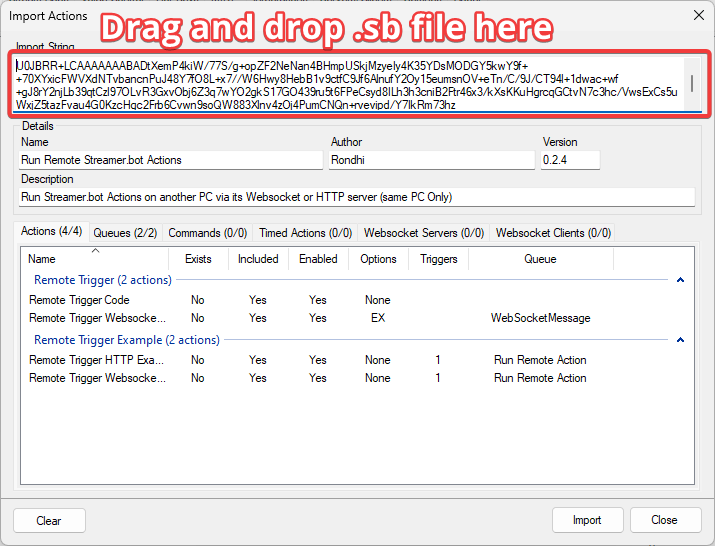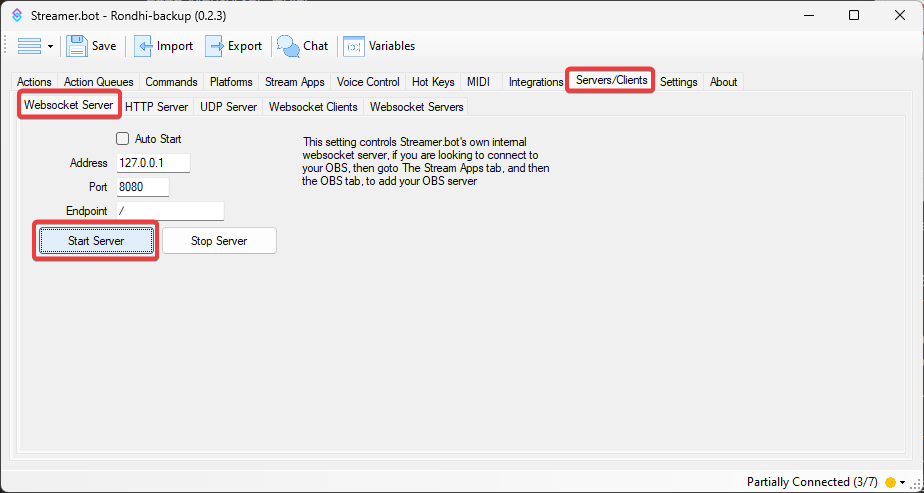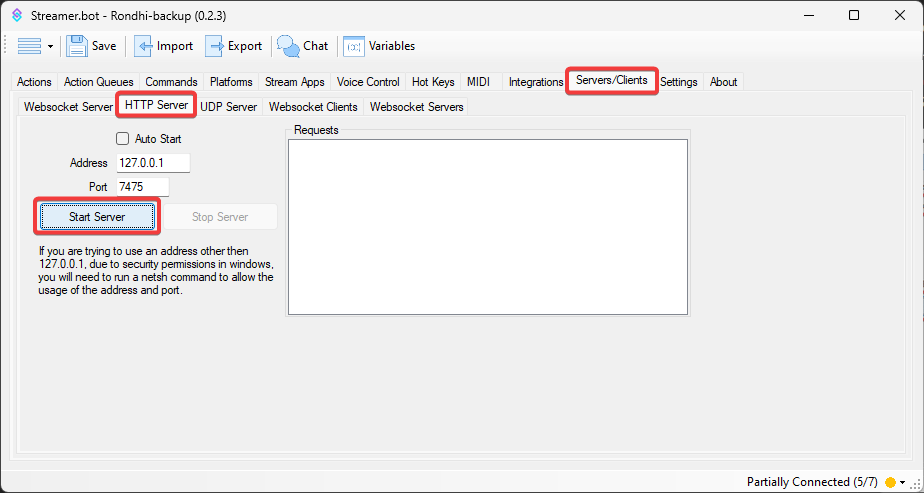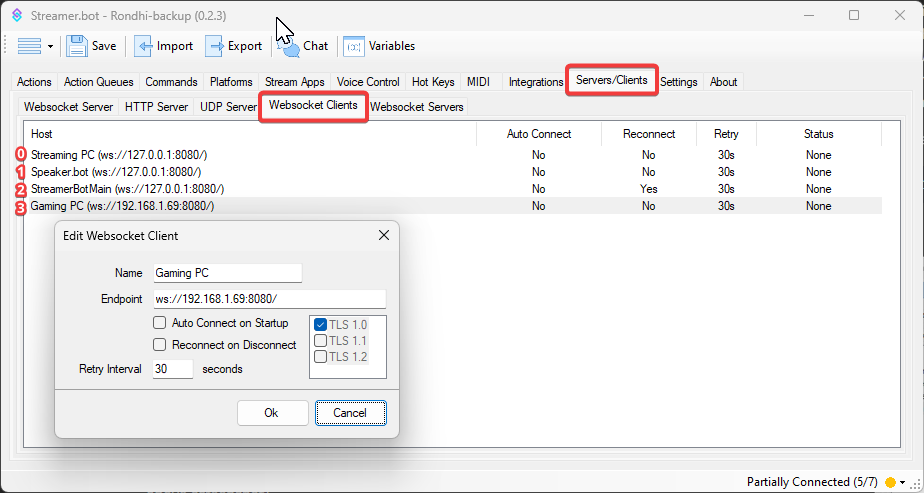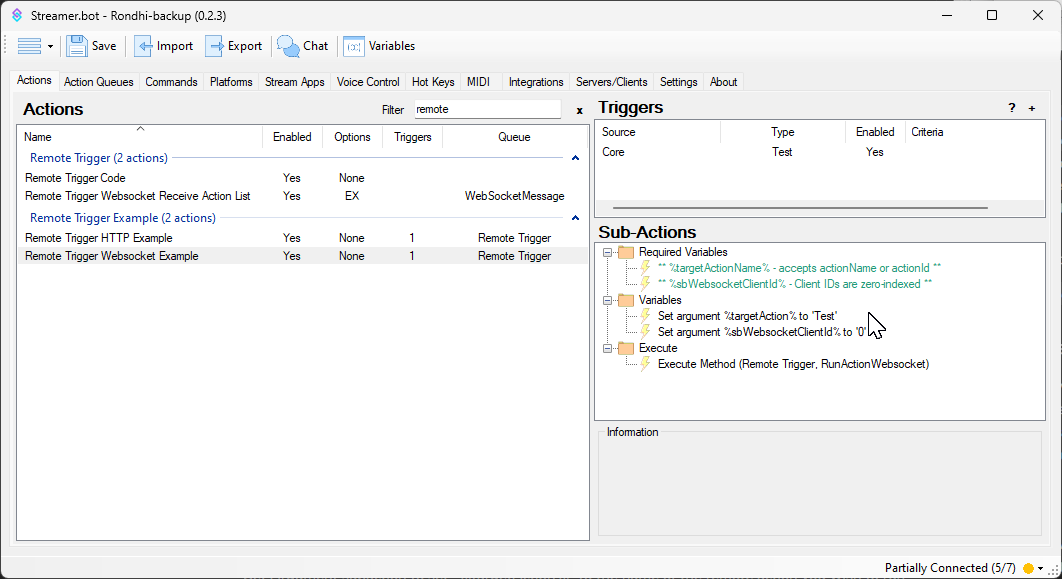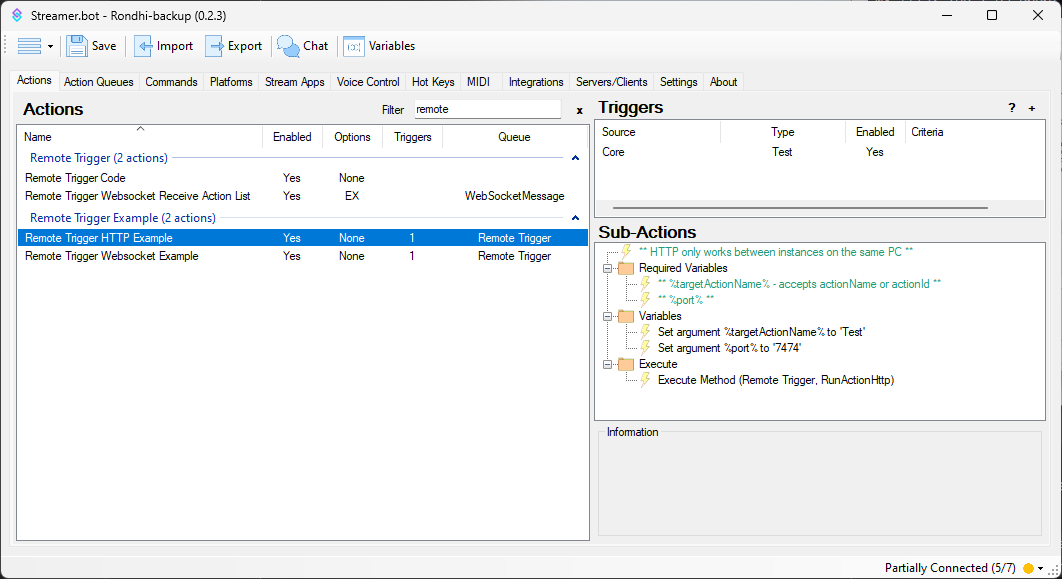Description
This action is now deprecated as there is a similar functionality now built into Streamer.bot v0.2.4+ Details here!
For dual PC streaming setups, use this action to remotely trigger an action from one Streamer.bot to another within the local network via its Websocket or HTTP server (same PC only)
Import Code
remoteTrigger-0.3.0.sb (10.6 KB)
Installation
- Download the .sb import code
- In Streamer.bot, open the Import Dialog
- Open the folder where you saved the import code and drag and drop the .sb file into the
Import Stringbox
- Click
Import
Configuration
PC receiving the trigger
Choose either to run actions from the Websocket Server or the HTTP server (likely
Websocket Server
Go to the tab Servers/clients > Websocket Server (it’s the first tab in Server/Clients, not the last one) and click Start Server. If you prefer, you can enable Auto Start so that it automatically starts when Streamer.bot opens
HTTP Server
Going the HTTP Server route only works on instances on the same PC due to only being able to set IP Address to 127.0.0.1, unless you know how to change it.
I don’t know how, so I can’t point you in the right direction, either.
Go to the tab Servers/Clients > HTTP Server and click Start Server. If you prefer, you can enable Auto Start so that it automatically starts when Streamer.bot opens
Some notes:
- You’ll need to find the local IPv4 address of your streaming PC by using something like
ipconfigin powershell or checkingControl Panel > Network and Sharing Center - In the following screenshots,
192.168.1.69will be used as an example IP
PC sending the trigger
Setting up Websocket Client
- Go to the tab
Servers/Clients > Websocket Clients - Right-click the white space under
Hostand clickAdd - Choose a name that helps identify that this client is connecting to your Streaming PC’s Streamer.bot Websocket Server
- Endpoint is whatever your Streaming PC’s IP address and port is in this format (remember to keep that final slash):
In this example:
ws://192.168.1.69:8080/
- If you prefer, you can enable
Auto Connect on StartupandReconnect on Disconnect
Sending the Remote Trigger
Websocket
- Required variables:
%targetActionName%%sbWebsocketClientId%
- The Websocket Client IDs are zero-indexed, meaning that the first entry in the list has an ID of
0(see above screenshot) - The imported action is set to
0by default
HTTP
- Required variables:
%targetActionName%%port%
Notes
%targetActionName%can be an Action Name or an Action ID- Any other arguments set will be passed on to the target action
- Arguments can be manually added with a Set Argument subaction
- Methods such as the HTML Decks or Stream Deck, or Test Trigger will have ways to add arguments in