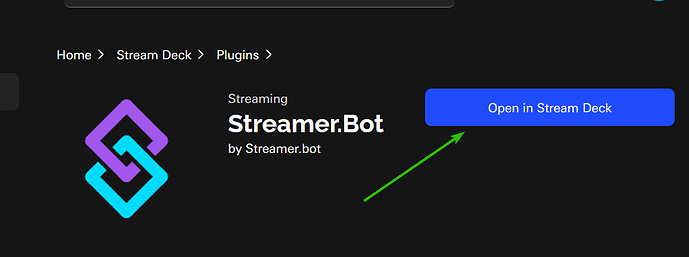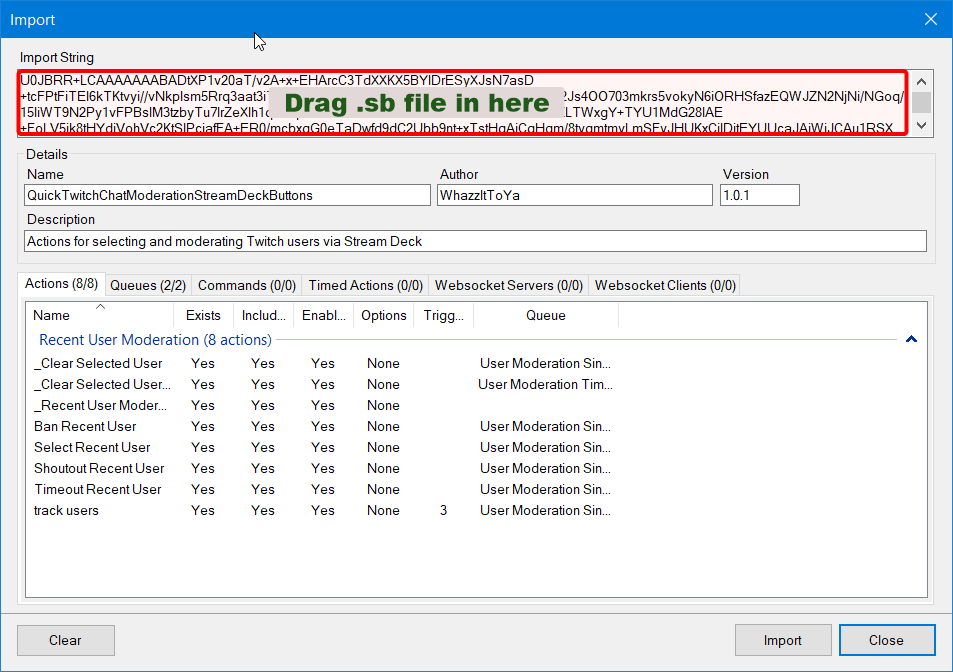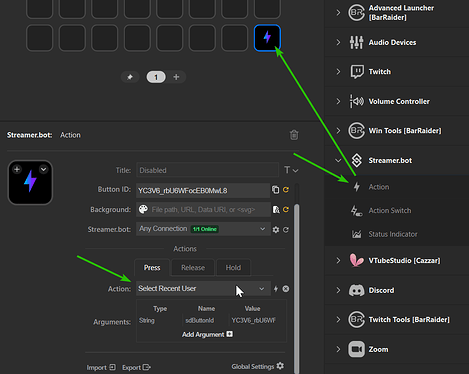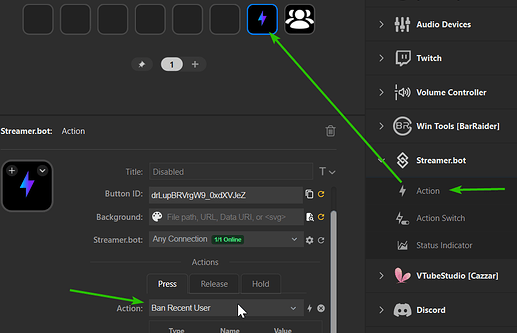Description
This extension enables the creation of Stream Deck buttons for quickly selecting recent users from Twitch chat and applying moderation actions to them.
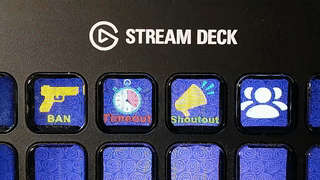
The goal is to allow the streamer to deal with recent user activity, but take as little time and focus away from the game and the stream as possible.
Import File
QuickTwitchChatModerationStreamDeckButtons.sb (6.6 KB)
Resources
Installation
If you haven’t already, install the Streamer.bot plugin into your Stream Deck installation
In Streamer.bot click the Import button in the top menu. Drag the .sb file into the Import String field.
Create your Stream Deck buttons
- In Stream Deck, create a Streamer.bot:Action button , and set the Action to "Select Recent User ".
Do not set an icon image, background, or a title.
- In Stream Deck, create additional Streamer.bot:Action buttons with the ‘Action’ set to:
- “Ban Recent User”
- “Timeout Recent User”
- “Shoutout Recent User”.
You may set icon images and titles on these if you wish.
Usage
- Press the “Select Recent User” button to cycle through the most recent users in chat (or that have followed or raided). Their name and profile pic will be displayed on the button.
- With a user selected, press one of the other buttons to ban/timeout/shoutout that user.
- If you don’t do anything within 5 seconds, the user selection button will become inactive, and selection will start over with the newest user the next time it is pressed.
Configuration
All of the configurable options are in the ‘_Recent User Moderation Configuration’ action, and can be changed by altering the corresponding Set Argument subaction:
%user_selection_inactivity_timeout%: The delay (in milliseconds) before the User selection button resets%timeout_user_duration%: The duration (in seconds) that a user will be timed out by the Timeout Recent User action.
Be careful when dragging the Stream Deck buttons to new locations: If you drag a button to the same location that the “Select Recent User” button used to be at, check that its “Button ID” is different than the Button ID of the Select Recent User. If it is the same, then make a new one by pressing the Reset Button ID button (the circular arrow) next to the Button ID field.
This extension is only designed for there to be a single Select Recent User button at a time. You can make more than one, but only the user selected by the most recent button press will be in effect, and there may be visual glitches as the buttons fail to clear themselves correctly. However, if you set the same Button ID on both buttons, then they will correctly stay in sync, and either button can be used to select users.
Testing Phase Log
Version 1.0.0
- Initial version
Version 1.0.1
- Moved all configuration to a single action
- Improved this documentation
- Cleaned up some of the internal error handling