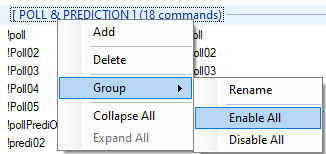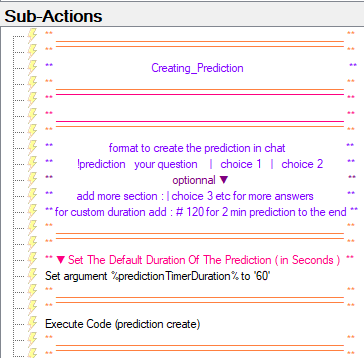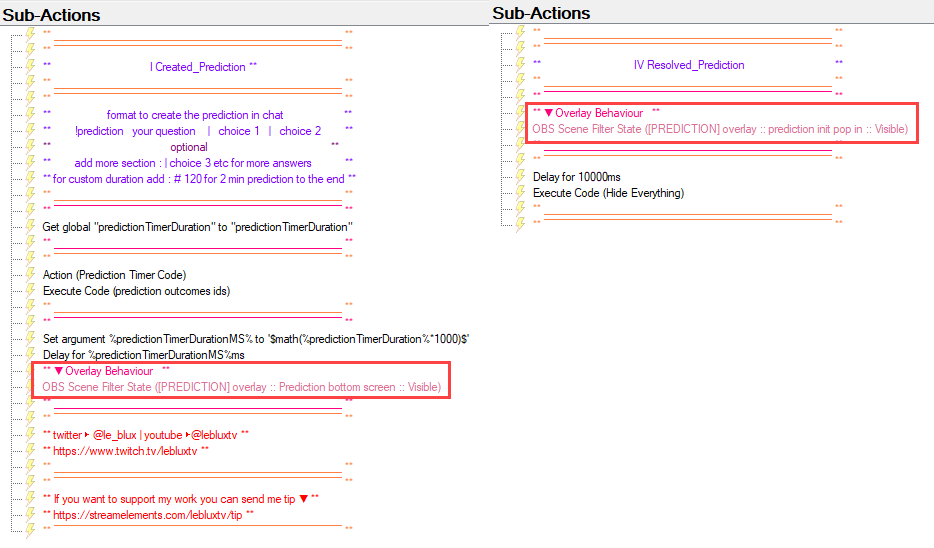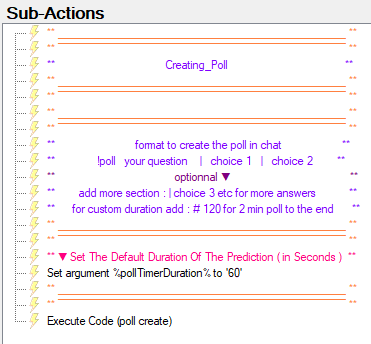Description
Create and Show Predictions or Polls on screen from commands.
Import Code
Poll & Prediction From Commands With Overlays_0.1.3.sb (161.8 KB)
Assets
Assets.zip (65.7 KB)
Contains :
-
images files (10)

-
Font “_Digital Dismay.otf”

Installation
1- To get this extension, you need to import the code to streamer.bot by clicking the Import Button and drag and drop the file downloaded to the string field.
2- Enable Commands ( right click on [ POLL & PREDICTION ] group > Group > Enable All )
3- use !pollPredi Command to show the Overlay Installation U.I.
( make sure to have the latest version of source copy plugin to be able to add scenes to your current OBS Scene Collection )
Instructions for Predictions
Configuration
-
Set default prediction’s duration in the action
Creating_Prediction
-
Optionnal Overlay Behaviour :- By Default the prediction will stay in place but this can be modified by enabling 2 subactions in 2 actions in
! Creating _Prediction&!!!! Resolved_Prediction:
Overlay Behaviour Video (click to expand)
Overlay Behaviour enabled :
As shown below, the Prediction will be displayed on screen until the countdown timer get finished,
waiting for a resolve action to be triggered ( from commands or any other trigger to the dedicated action directly )
Available Commands
| commands | |
|---|---|
| !prediction | main command for prediction’s creation ( see informations below to understand the formatting ) |
Formatting a prediction from chat :
- the command :
!prediction - the question ( 45 chars limit )
- a separator :
| - choice ( 25 chars limit ) ( min 2 choices max 10 choices , with a
|separator char between them )
e.g. : !prediction Prediction → Question 2 Choices Template | choice 1 | choice 2
optionnal parameter
You can use a custom duration with the extra parameter at the end of the command line,
its separator is : #
- option separator :
# - time in seconds
e.g. : !prediction Prediction → Question 2 Choices Template | choice 1 | choice 2 # 120
The extension comes with 9 preformated commands ( so you can edit them easily )
| presets | Launch preformated commands sent by your bot account |
|---|---|
| !predi02 | !prediction Prediction → Question 2 Choices Template | choice 1 | choice 2 |
| !predi03 | !prediction Prediction → Question 3 Choices Template | choice 1 | choice 2 | choice 3 |
| !predi04 | !prediction Prediction → Question 9 Choices Template | choice 1 | choice 2 | choice 3 | choice 4 |
| !predi05 | !prediction Prediction → Question 9 Choices Template | choice 1 | choice 2 | choice 3 | choice 4 | choice 5 |
| !predi06 | !prediction Prediction → Question 9 Choices Template | choice 1 | choice 2 | choice 3 | choice 4 | choice 5 | choice 6 |
| !predi07 | !prediction Prediction → Question 9 Choices Template | choice 1 | choice 2 | choice 3 | choice 4 | choice 5 | choice 6 | choice 7 |
| !predi08 | !prediction Prediction → Question 9 Choices Template | choice 1 | choice 2 | choice 3 | choice 4 | choice 5 | choice 6 | choice 7 | choice 8 |
| !predi09 | !prediction Prediction → Question 9 Choices Template | choice 1 | choice 2 | choice 3 | choice 4 | choice 5 | choice 6 | choice 7 | choice 8 | choice 9 |
| !predi10 | !prediction Prediction → Question 10 Choices Template | choice 1 | choice 2 | choice 3 | choice 4 | choice 5 | choice 6 | choice 7 | choice 8 | choice 9 | choice 10 |
TIPS : You can duplicate any preset to edit them , and add its own commands to launch it.
| Resolving | Resolve the current prediction |
|---|---|
| !prediWin # | Replace # with the number of the prediction you select as the wining answer |
| Aborting | Cancel the current prediction |
|---|---|
| !prediAbort | Replace # with the number of the prediction you select as the wining answer |
Instructions for Polls
- Set default poll’s duration in the action
Creating_Poll
Available Commands
| commands | |
|---|---|
| !poll | main command for poll’s creation ( see informations below to understand the formatting ) |
Formatting a prediction from chat :
- the command :
!prediction - the question ( 45 chars limit )
- a separator :
| - choice ( 25 chars limit ) ( min 2 choices max 10 choices , with a
|separator char between them )
e.g. : !prediction Prediction → Question 2 Choices Template | choice 1 | choice 2
optionnal parameter
You can use a custom duration with the extra parameter at the end of the command line,
its separator is : #
- option separator :
# - time in seconds
e.g. : !prediction Prediction → Question 2 Choices Template | choice 1 | choice 2 # 120
The extension comes with 9 preformated commands ( so you can edit them easily )
| presets | Launch preformated commands sent by your bot account |
|---|---|
| !poll02 | !prediction Prediction → Question 2 Choices Template | choice 1 | choice 2 |
| !poll03 | !prediction Prediction → Question 3 Choices Template | choice 1 | choice 2 | choice 3 |
| !poll04 | !prediction Prediction → Question 9 Choices Template | choice 1 | choice 2 | choice 3 | choice 4 |
| !poll05 | !prediction Prediction → Question 9 Choices Template | choice 1 | choice 2 | choice 3 | choice 4 | choice 5 |
TIPS : You can duplicate any preset to edit them , and add its own commands to launch it.