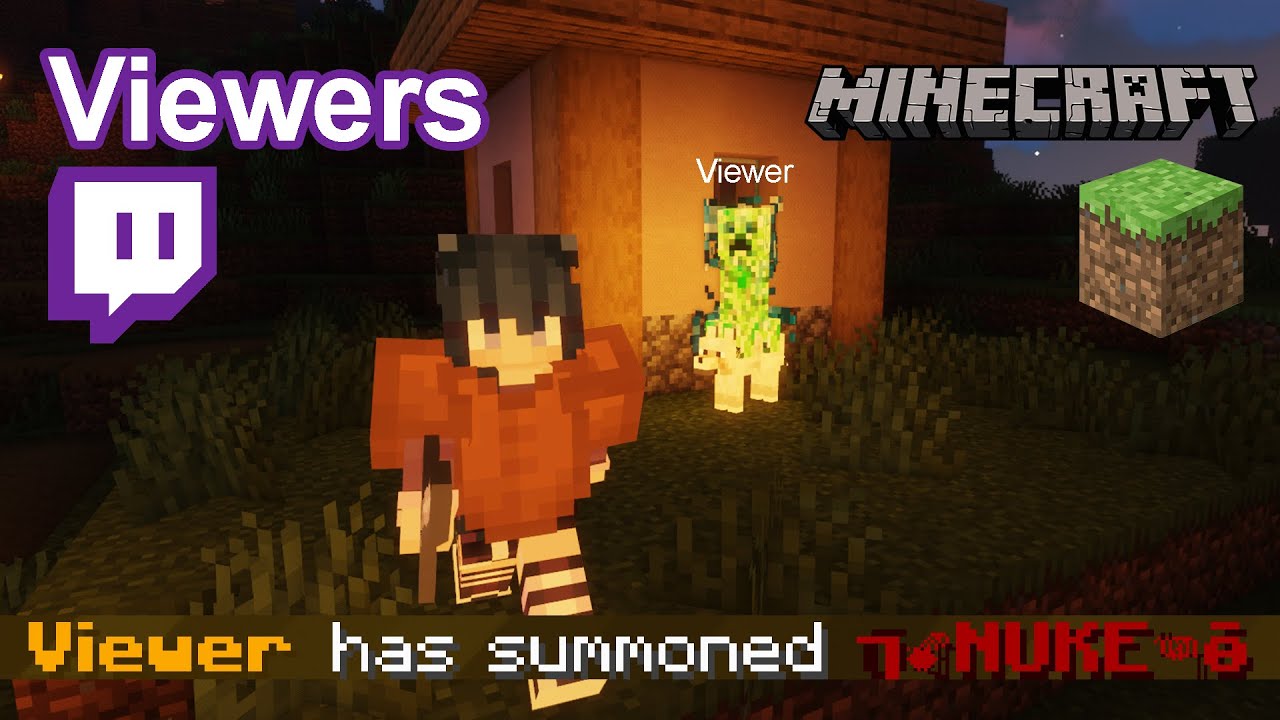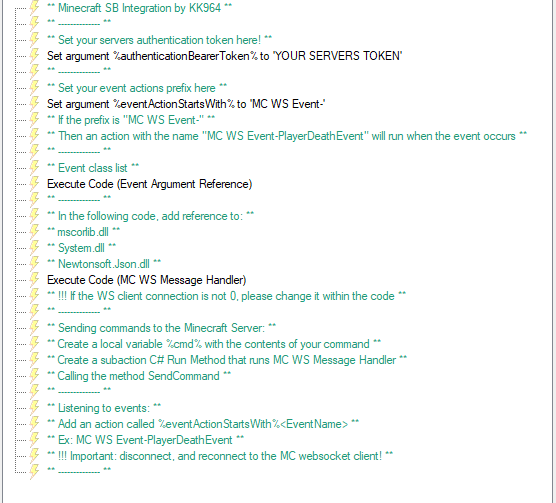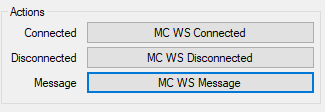Description
Allows websockets to run commands on your server.
Building
$ mvn
The output plugin will be in target/
Simple Getting Started
Tutorial:
1. Connecting to the WebSocket Server
- Inside Streamer.bot, navigate to the
Servers/Clientstab. - Click the sub-tab
Websocket Clients. - Inside the window, add a new Host, by right-clicking and pressing
Add. - Inside the popup window, set the
NametoMinecraft WebSocket Server. - Inside the popup window, set the
Hosttows://{localhost}:{8887}. (please replace{localhost}with your host, and{8887}with your port number) - Click
Ok.
You will be changing message actions later. Don’t worry!
2. Setting up Actions
In this guide, you will be setting up the ‘basics’ of connecting to the WebSocket server, listening to events, and sending commands.
If this sounds like a lot, don’t worry! 99% of this is already done for you!
- SB_MC_Integration_Getting_Started.sb (8.8 KB)
- Import the actions above.
- Navigate to the
MC WS Messageaction, you should see the following:
- If you have a authentication token on the server, you need to change the %authenticationBearerToken% to the token.

- Go back to the
Websocket Clientstab, and edit theMinecraft WebSocket Serverclient. Change theMessageto theMC WS Messageaction.
- Connect the websocket client to the server.
3. Setting up events
- Create a new action named
MC WS Event-{event name}. - Add any sub-actions you want to the action.
4. Sending Commands
You have 2 ways to send commands to the server.
C#:
CPH.WebsocketSend("Command {command}");
Sub-Actions:
- Define a variable named
cmdand set it to the command you want to send. - Add a C# Method subaction, and call
MC WS Message Handler, and set the method toSendCommand.
Complete Getting Started
Setting up the server
- Create a new Minecraft server running a version of Spigot
- currently only tested with 1.18.1
- Put the Plugin in the server’s plugins folder, and restart the server.
- Set up the config file in the server’s plugins folder.
Connecting to WebSocket Server
- Connect to the WebSocket Server
- If you don’t know how to do this please read This Wiki
- Once you have connected to the WebSocket Server, you will receive a message from the Server.
- If you receive a message from the Server, you will see one the following:
Authentication not required...Authentication needed... Send as "Bearer {Auth token}"
- If you received the 2nd message, you will need to authenticate with the Server.
- You will need to send the
Bearertoken to the Server. - The Server will send back a message with the
Authentication Status, you will see one of the following:Successfully Authenticated...Incorrect Authentication Bearer token supplied!
- If you received the 2nd message, your token that you sent was incorrect.
Otherwise, you have successfully authenticated with the Server.
- You will need to send the
- You will now be able to send commands to the Server.
Sending Commands to the Server
There are a few commands that you can send to the Server.
- Minecraft commands
- These commands are default commands that Minecraft has, and Plugin commands installed on the Server.
- These commands are sent as
Command {Command}- For example,
Command say Hello World- This will send the command
say Hello Worldto the Server, and will result inHello Worldwill be sent to all players.
- This will send the command
- For example,
- Event commands
- These commands allow your client to opt-in/out of events on the server
- These commands are sent as
Listen {Event}andIgnore {Event}
- These commands are sent as
Minecraft Events
Listening
- From a connected client run
Listen <EventName>- Example:
Listen PlayerDeathEvent
- Example:
Stop Listening
- From a connected client, that is already listening to an event, run
Ignore <EventName>- Example:
Ignore PlayerDeathEvent
- Example:
List of Events, and arguments
Events are formatted like
Event <EventName> <Json Object of arguments>
- Example:
Event PlayerDeathEvent {"player":{"username":"KK964", "uuid":"793b1b35-18ba-419c-b735-024b63d24715"}, "message":"KK964 died of a heart attack", "location":{"world":"world", "x":-9.5, "y":67, "z":-9.5}}
Unchanging arguments:
These arguments are formatted the same for all events. In event descriptions it will just be labeled as "<key>": <Player,Location,Block,Entity>
- Player:
- username: The username of the player
- uuid: The UUID of the player
- Location:
- world: The world the event is in
- x: The x coordinate of event
- y: The y coordinate of event
- z: The z coordinate of event
- Block:
- x: The x coordinate of the block
- y: The y coordinate of the block
- z: The z coordinate of the block
- type: The type of block, ex:
stone
- Entity:
- type: The type of entity, ex:
creeper - name: The name of the entity
- location: The location of the entity
- type: The type of entity, ex:
Player Events
PlayerDeathEvent
This event is triggered when a player dies
Event PlayerDeathEvent {"player": Player, "message": String, "location": Location}
Arguments:
- player - The [Player][player] that died
- message - The death message
- location - The [Location][location] of the death
PlayerJoinEvent
This event is triggered when a player joins
Event PlayerJoinEvent {"player": Player}
Arguments:
- player - The [Player][player] that joined
PlayerQuitEvent
This event is triggered when a player leaves
Event PlayerQuitEvent {"player": Player}
Arguments:
- player - The [Player][player] that left
PlayerChatEvent
This event is triggered when a player chats
Event PlayerChatEvent {"player": Player, "message": String}
Arguments:
- player - The [Player][player] that sent the message
- message - The message that was sent
PlayerDamageEvent
This event is triggered when a player takes damage
Event PlayerDamageEvent {"player": Player, "damage": Number, "health": Number, "cause": String}
Arguments:
- player - The [Player][player] that took damage
- damage - The amount of damage that was taken
- health - The amount of health the player has left
- cause - The cause of the damage List of causes
PlayerHealEvent
This event is triggered when a player regains health
Event PlayerHealEvent {"player": Player, "regained": Number, "health": Number, "cause": String}
Arguments:
- player - The [Player][player] that was healed
- regained - The amount of health that was regained
- health - The amount of health the player has
- cause - The cause of the regeneration List of causes
PlayerAdvancementDoneEvent
This event is triggered when a player completes an advancement
Event PlayerAdvancementDoneEvent {"player": Player, "advancement": String}
Arguments:
- player - The [Player][player] that completed the advancement
- advancement - The advancement completed List of advancements
PlayerChangedWorldEvent
This event is triggered when a player changes worlds
Event Name {"player": Player, "world": String, "fromWorld": String}
Arguments:
- player - The [Player][player] that changed worlds
- world - The world the player changed to
- fromWorld - The world the player changed from
PlayerFoodChangeEvent
This event is triggered when a players food level changes
Event Name {"player": Player, "food": Number, "saturation": Number}
Arguments:
- player - The [Player][player] that changed food level
- food - New food level
- saturation? - The current saturation level, may not be returned if version is below 1.16
PlayerDamagePlayerEvent
This event is triggered when a player damages another player
Event Name {"player": Player, "damager": Player, "damage": Number, "health": Number, "damagerHealth": Number}
Arguments:
- player - Player that was damaged
- damager - Player that damaged the player
- damage - Amount of damage that was dealt
- health - The amount of health the player has left
- damagerHealth - The amount of health the damager has left
PlayerStatusChangeEvent
This event is triggered when one of the following changes:
- Player is swimming / no longer swimming
- Player is flying / no longer flying
- Player is freezing / no longer freezing
- Player is burning / no longer burning
- Player is gliding / no longer gliding (elytra)
PlayerStatusChangeEvent {"player": Player, "status": Status, "oldStatus": Status}
Arguments:
- player - The [Player][player] that changed status
- status - The new status
- oldStatus - The old status
- status -
{"isSwimming":bool,"isFreezing":bool,"isBurning":bool,"isFlying":bool,"isGliding":bool}
- isFreezing - may not be returned if version is below 1.18
PlayerMoveEvent
This event is triggered when a player moves (only when the block changes)
PlayerMoveEvent {"player": Player, "location": Location, "fromLocation": Location, "block": Block, "standingOn": Block}
Arguments:
- player - The [Player][player] that moved
- location - The [Location][location] the player moved to
- fromLocation - The [Location][location] the player moved from
- block - The [Block][block] the players feet are in
- standingOn - The [Block][block] the player is standing on
PlayerExpChangeEvent
This event is triggered when a player gains or loses experience
Event PlayerExpChangeEvent {"player": Player, "level": Number, "oldLevel": Number, "xp": Number, "neededToLevelUp": Number}
Arguments:
- player - The [Player][player] that gained or lost experience
- level - The amount of experience the player has
- oldLevel - The amount of experience the player had
- xp - The amount of experience points total
- neededToLevelUp - The amount of experience points needed to level up
EventName
This event is triggered when
Event Name {}
Arguments:
- **** -
PlayerKillEntityEvent
This event is triggered when a player kills an entity
Event PlayerKillEntityEvent {"player": Player, "entity": Entity}
Arguments:
- player - The [Player][player] that killed the entity
- entity - The [Entity][entity] that was killed
World Events
BlockPlaceEvent
This event is triggered when a player places a block
Event BlockPlaceEvent {"player": Player, "block": Block}
Arguments:
- player - The [Player][player] that placed the block
- block - The [Block][block] that was placed
BlockBreakEvent
This event is triggered when a player breaks a block
Event BlockBreakEvent {"player": Player, "block": Block}
Arguments:
- player - The [Player][player] that broke the block
- block - The [Block][block] that was broken
Using the Plugin in Streamer.bot
Make sure that you have Streamer.bot installed before following guide!
Setting up default actions
- Inside Streamer.bot, navigate to the
Actionstab. - Right click on the
Actionstab and selectAdd. - Create a group for the action called
Minecraft Websocket. - Name the action
MC WS Connected. - Then press
Ok. - Add 2 more actions to the group, called
MC WS DisconnectedandMC WS Message.
Connecting to the WebSocket Server
- Inside Streamer.bot, navigate to the
Servers/Clientstab. - Click the sub-tab
Websocket Clients. - Inside the window, add a new Host, by right-clicking and pressing
Add. - Inside the popup window, set the
NametoMinecraft WebSocket Server. - Inside the popup window, set the
Hosttows://{localhost}:{8887}. (please replace{localhost}with your host, and{8887}with your port number) - Set the Action Connected to
MC WS Connected. - Set the Action Disconnected to
MC WS Disconnected. - Set the Action Message to
MC WS Message. - Click
Ok.
Setting up Actions
In this guide, the following will be the flowchart of the actions:
Example workflow:
WS Connect
- Log to file
WS Message
- Authenticate
- Subscribe to events
- Send events to WS Events
WS Disconnect
- Log to file
WS Events
- Get event ran
- Run WS Event-{event ran}
WS Event-{events}
- Convert event data to Json
- Send message in twitch chat
1. MC WS Connected
- Make a sub action
File→Write to file, make a new file calledWS_Logs.txt, and set it to append to the file, with the text%date% %time% - WS Connected.
2. MC WS Disconnected
- Make a sub action
File→Write to file, select the file calledWS_Logs.txt, and set it to append to the file, with the text%date% %time% - WS Disconnected.
3. MC WS Message
This is where the magic starts!
- Make a sub action
File→Write to file, select the file calledWS_Logs.txt, and set it to append to the file, with the text%date% %time% - WS Message: %message%. - Make a sub action
C#→Run C# code- inside the C# window, add the following inside
Execute():
- inside the C# window, add the following inside
string auth = ""; // Add your authentication token here
string[] listeners = { // Add the events you want to listen to here
"PlayerDeathEvent",
};
string msg = args["message"].ToString();
if (msg.StartsWith("Authentication needed")) {
// Send authentication message
// Set connection to the 0-based index of your Minecraft websocket client.
CPH.WebsocketSend("Bearer " + auth, connection: 0);
return true;
}
if (msg.StartsWith("Authentication not required") || msg.StartsWith("Successfully Authenticated")) {
// Subscribe to events
string listenString = "Listen " + String.Join("\nListen ", listeners);
// Set connection to the 0-based index of your Minecraft websocket client.
CPH.WebsocketSend(listenString, connection: 0);
return true;
}
if (msg.StartsWith("Event ")) {
// Event received
CPH.SetArgument("event", msg.Substring("Event ".Length));
CPH.RunAction("MC WS Event Handler");
}
return true;
- This will handle all messages between the server and the client.
MC WS Event Handler
- Make a sub action
C#→Run C# code- inside the C# window, add the following inside
Execute():
- inside the C# window, add the following inside
string ev = args["event"].ToString();
string evRun = ev.Split(' ')[0];
string unParsedJson = ev.Substring(evRun.Length);
CPH.SetArgument("event-json", unParsedJson);
CPH.RunAction("MC WS Event-" + evRun);
return true;
- This will forward the event to the correct action.
MC WS Event-{event ran}
- Replace
{event ran}with the event name you want to handle. - Handle the event
- Example with PlayerDeathEvent: (making the action name
MC WS Event-PlayerDeathEvent)
using Newtonsoft.Json;
using Newtonsoft.Json.Linq;
using System.Collections.Generic;
public class CPHInline
{
public class Player
{
public string username { get; set; }
public string uuid { get; set; }
}
public class Location
{
public string world { get; set; }
public double x { get; set; }
public double y { get; set; }
public double z { get; set; }
}
public class Death
{
public Player player { get; set; }
public string message { get; set; }
public Location location { get; set; }
}
public bool Execute()
{
Death death = JsonConvert.DeserializeObject<Death>(args["event-json"].ToString());
Player player = death.player;
Location location = death.location;
CPH.SendMessage(death.message);
CPH.SendMessage(player.username + " died in " + location.world + ", at " + location.x + ", " + location.y + ", " + location.z);
return true;
}
}
Forwarding Twitch Chat to Minecraft Chat
- Inside Streamer.bot, navigate to the
Actionstab. - Make an action called
Forward Twitch Chat to Minecraft Chat. - Navigate to the
Settings→Eventstab. - Set
Chat MessagetoForward Twitch Chat to Minecraft Chat. - Go back to the
Forward Twitch Chat to Minecraft Chataction. - Make a sub action
C#→Run C# code- inside the C# window, add the following inside
Execute():
- inside the C# window, add the following inside
string msg = args["message"].ToString();
// Make sure to remove bad characters from the message, if you don't, users can break out of tellraw, and other commands
msg = msg.Replace("\\", "");
msg = msg.Replace("\"", "");
string user = args["user"].ToString();
// Set connection to the 0-based index of your Minecraft websocket client.
CPH.WebsocketSend("Command say ["+user+"] " + msg, connection: 0);
return true;
- This will forward the message to the Minecraft server.